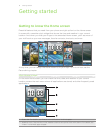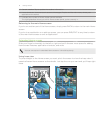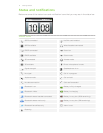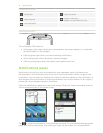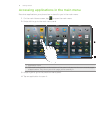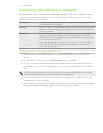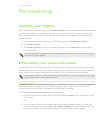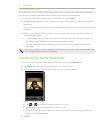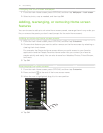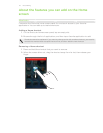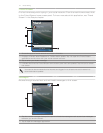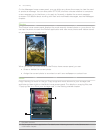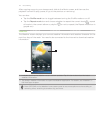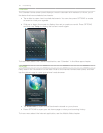23 Personalizing
Creating a new scene
You’ll start with only the main Home screen when you create a new scene. Personalize the
new scene by adding extended Home screens and changing the wallpaper.
1. From the main Home screen, press OPTIONS, then tap Scenes.
2. Tap Add scene, and then enter a new scene name. Press BACK to close the onscreen
keyboard.
Your phone then switches to the newly created scene, with only the main Home screen
displayed.
3. Design your Home screen according to your preference. You can do the following to
customize your scene:
Customize the Home screen with features that you need for your day-to-day use.
For details, see “Adding or removing home screen panels”.
Change the Home screen wallpaper. To find out how, see “Changing the home
wallpaper”.
Every time you add or modify something on the Home screen, your phone automatically saves
your changes to the current scene selected.
Changing the home wallpaper
1. From the main Home screen, press OPTIONS, and then tap Wallpaper.
2. Tap Home, and then browse for the photo you want to use.
3. Crop the part of the photo that you want to set as the wallpaper.
While cropping, you can:
Tap or to rotate the photo to the left or right.
Double-tap or pinch the screen to zoom in or out.
Drag the photo to frame a part of it within the crop box. Everything outside the
crop box will be discarded.
4. Tap OK.