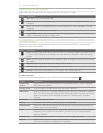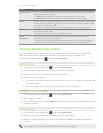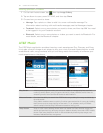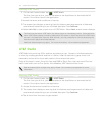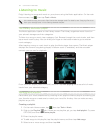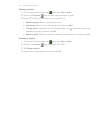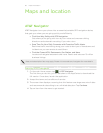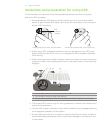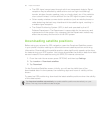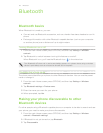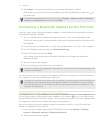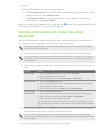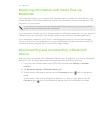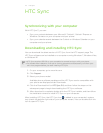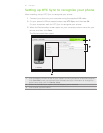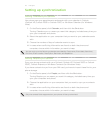68 Maps and location
The GPS signal cannot pass through solid non-transparent objects. Signal
reception may be affected by obstructions such as high-rise buildings,
tunnels, bridges, forests, weather (rainy or cloudy days), etc. If the vehicle’s
visor contains metal, it will be difficult for the GPS signal to pass through.
Other nearby wireless communication products (such as mobile phones or
radar-detecting devices) may interfere with the satellite signal, resulting in
unstable signal reception.
The Global Positioning System (GPS) is built and operated by the US
Defense Department. The Department is responsible for the accuracy and
maintenance of the system. Any changes that the Department makes may
affect the accuracy and function of the GPS system.
Downloading satellite positions
Before using your phone for GPS navigation, open the Download Satellites screen
in your phone’s location settings to download current satellite position and timing
information. Downloading this satellite position data significantly speeds up the time
for determining your GPS location. Your phone downloads the position data from Web
servers instead of from satellites using its GPRS/3G Internet connection.
1. From the main Home screen, press OPTIONS, and then tap Settings.
2. Tap Location > Download satellites.
3. Tap Download.
On the Download Satellites screen, initially, you will see the Valid time of the
downloaded data. As time passes, the remaining days and hours of validity will be
shown.
To speed up GPS positioning, download the latest satellite positions when the validity
of the data expires.
Tap Download satellites automatically to update satellite positions automatically on your
phone. This may incur additional data charges.