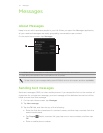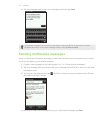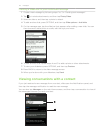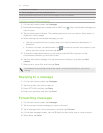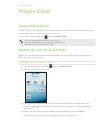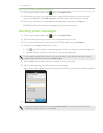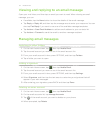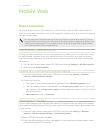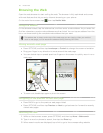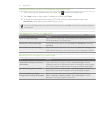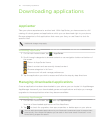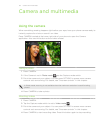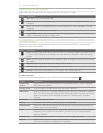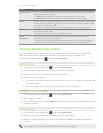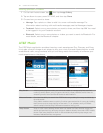55 Mobile Web
Mobile Web
Data connection
It’s simple. When you turn your phone on for the first time (with the SIM card inserted), it
should connect automatically to your mobile operator’s data service. You can start browsing
the web straight away.
Do not change the connection settings as this may cause services to stop working. If you’re
having problems connecting to the Internet and you really need to change some settings, see
“Adding a new access point” in this chapter to find out how to change them. Please contact
your mobile operator for the proper settings.
Turning the data connection on or off
Turning your data connection off can help optimize your battery life. It can also save money
on data charges. However, when your data connection is turned off, you may not always
receive automatic updates to your email, social network accounts, and other synchronized
information.
1. On the main Home screen, press OPTIONS, and then tap Settings > Wireless controls.
2. Select or clear Mobile network.
Checking your current network connection settings
1. From the main Home screen, press OPTIONS, and then tap Settings > Wireless
controls > Mobile network settings.
2. Check the following:
The name of your mobile operator is displayed in the Network operators item.
The right mobile network is displayed in the Access point names item. If it’s not the
right network, tap Access point names and then select the network that your phone
should connect to.
Mode selection is set to Automatic.
Adding a new access point
If your mobile operator has changed their network connection settings, obtain their access
point name and other settings (including username and password if required) and add them
to your phone.
1. From the main Home screen, press OPTIONS, and then tap Settings > Wireless
controls > Mobile network settings > Access point names.
2. Press OPTIONS, and then tap New.
3. Enter the APN settings, and then tap Save. On the Access point names screen, make
sure that the new APN is selected.