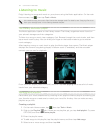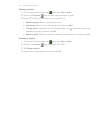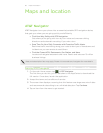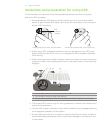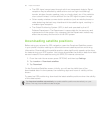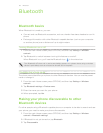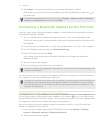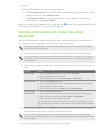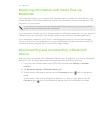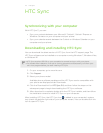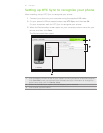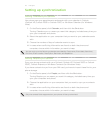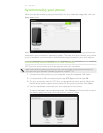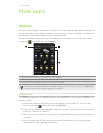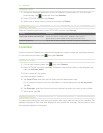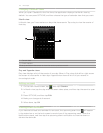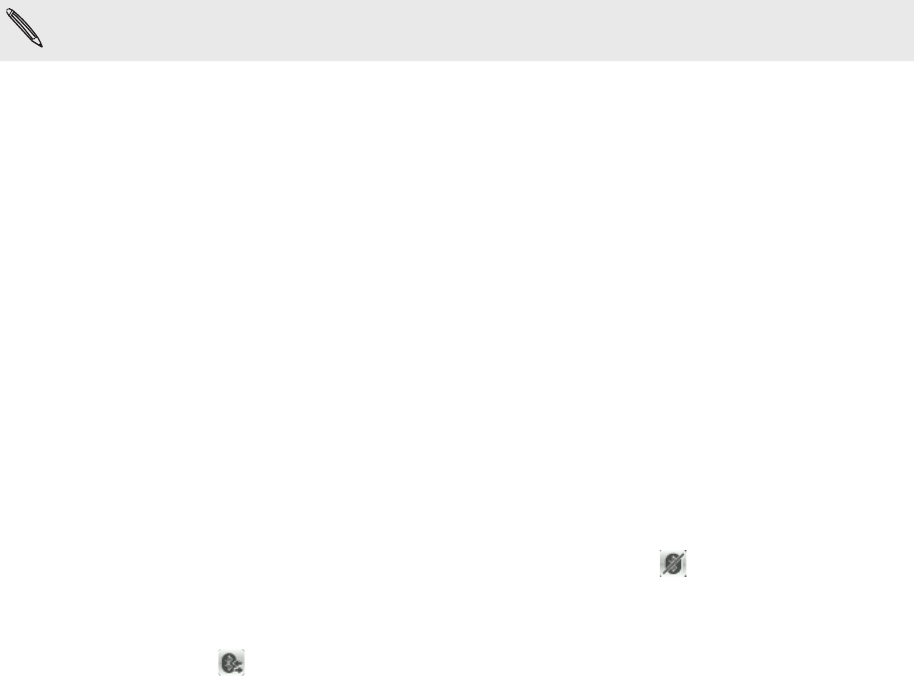
72 Bluetooth
Receiving information and media files via
Bluetooth
When someone sends you a contact card, calendar event, or media file via Bluetooth, your
phone displays a full-screen notification. Accept the connection and the information or file,
and save it to your phone.
If you have not connected with the other Bluetooth device before, you may be prompted to
authorize the connection and enter a passcode.
If you received a contact card, it is directly added to the People application on your phone. A
calendar event you received is also directly saved to your phone’s Calendar application.
If you received a media file, you’ll find it in the Bluetooth folder on your phone’s storage.
You can use the My Stuff application to locate the Bluetooth folder and access the file. For
information about using My Stuff, see the More apps chapter.
Disconnecting and reconnecting a Bluetooth
device
After you have connected with a Bluetooth device and it is added to your phone’s Bluetooth
device list, you can easily disconnect and reconnect with the device anytime.
1. From the main Home screen, press OPTIONS, and then tap Settings > Wireless
controls.
2. Tap Bluetooth settings > Bluetooth device list.
3. To disconnect a Bluetooth device, tap the Disconnect button next to the device
name.
To reconnect, make sure the Bluetooth device is on. Then on your phone, tap the
Connect button next to the Bluetooth device name on the Device list screen.