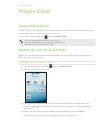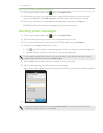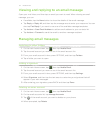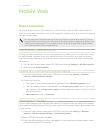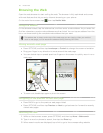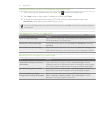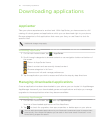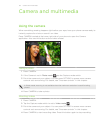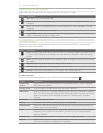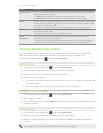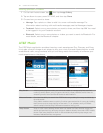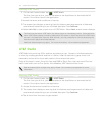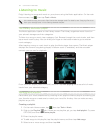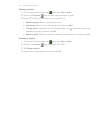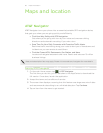59 Camera and multimedia
Camera and multimedia
Using the camera
When something amazing happens right before your eyes, have your phone camera ready to
instantly capture fun shots or record it on video.
Press CAMERA located at the lower right side of your phone to open the Camera
application. Also use this button as the shutter release.
Taking a photo
1. Press CAMERA.
2. If the Camera is not in Photo mode , tap the Capture mode switch.
3. Point the camera at your subject. You can press OPTIONS to access more camera
controls such as zooming. For details, see “Onscreen controls” in this chapter.
In Photo mode, zooming is not available when the maximum resolution is used for taking
photos.
4. Press CAMERA to take a photo.
Shooting videos
1. Press CAMERA.
2. Tap the Capture mode switch to set to Video mode .
3. Point the camera at your subject. You can press OPTIONS to access more camera
controls such as zooming. For details, see “Onscreen controls” in this chapter.
4. Press CAMERA to start recording video. Press this button again to stop recording.