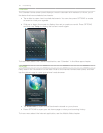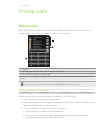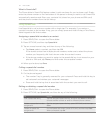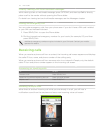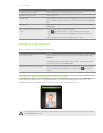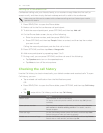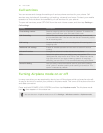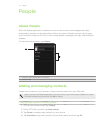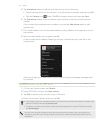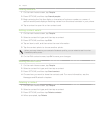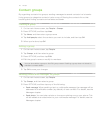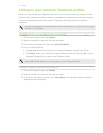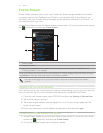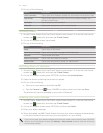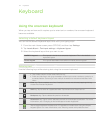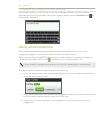38 People
5. Tap Add photo, select an album, and then do any of the following:
Tap an existing photo for the contact. Crop the photo as needed, and then tap OK.
Tap the Camera icon . Press CAMERA to take a photo, and then tap Save.
6. Tap Add phone. Select a phone number type, and then enter the contact’s phone
number.
If the contact has multiple phone numbers, you can tap Add phone again to add
another one.
7. Fill in other details, such as the email address, postal address, and ringtone to use for
the contact.
8. When contact details are complete, tap OK.
A new contact card is added. Tapping a contact in People lets you view his or her
contact card.
Slide your finger up to view more contact details or open exchanged messages with
this contact.
Adding contacts to your SIM card
1. On the main Home screen, tap People.
2. Press OPTIONS, and then tap New contact.
3. Tap SIM to create a new contact on your SIM card.
4. Enter the contact’s details, and then tap OK.
You can also copy the contacts stored in your phone to your SIM card. Open a contact card,
press OPTIONS, and then tap Save to SIM.
To access your SIM card contacts, open the People application, press OPTIONS, and then
tap SIM manager.
You can only save the contact’s name and primary phone number when you’re adding a
contact to your SIM card. Contact fields such as email address and postal address are not
supported.