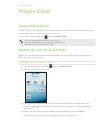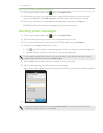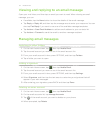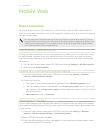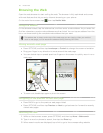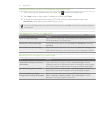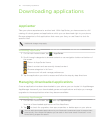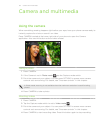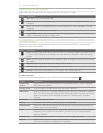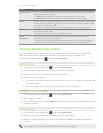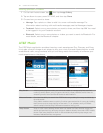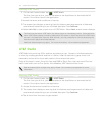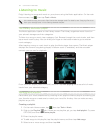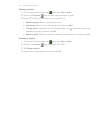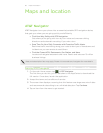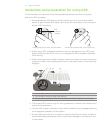60 Camera and multimedia
After taking a photo or video
After capturing, choose what you want to do with the photo or video.
Option Description
Play. Tap to view the captured video.
Share. Tap to share the captured photo or video via multimedia message, Bluetooth, or
Facebook.
Set as. Tap to set the captured photo as a contact photo, lock screen wallpaper, or home
wallpaper.
Delete. Tap to delete the photo or video.
Image Gallery. Tap to open and use the Image Gallery application to view the photos and
videos in the phone storage or storage card.
Onscreen controls
Before you start capturing photos and videos, you can press OPTIONS to access more
camera controls and settings.
Option Description
Zoom. Drag the slider to the left or right to zoom in or out when capturing a photo or video.
In Photo mode, zooming is not available when the maximum resolution is used for taking
photos.
Effect. Choose a special effect such as grayscale, sepia, or negative to apply to your photos
and videos.
Brightness. Tap to adjust the exposure setting of the camera.
Contrast. Tap to adjust the contrast properties of the camera.
Settings. Access more camera settings. For details, see “Camera settings”.
Camera settings
While on the camera’s viewfinder, press OPTIONS, and then tap Settings .
Setting Description
Review after
capture
Tap to turn on or off. When turned on, the captured photo or video is displayed
after pressing CAMERA.
Shutter sound Turn on to play a shutter sound when you press CAMERA.
Widescreen When this check box is selected (default), photo resolutions available for selection
are in 3:2 ratio and you can use the entire Viewfinder screen to frame your subject.
When not selected, photo resolutions available for selection are in standard
4:3 ratio.
Resolution Select the resolution to use.
Quality (Available only in Photo mode) Specify the image quality.
White balance Select the white balance settings according to the current lighting condition to
capture colors more accurately.
Timer If you need to take a self-portrait or group photo, set the timer to either 2 or 10
seconds to give yourself time to position yourself in front of the camera after
pressing CAMERA.
Video format Select whether to use MPEG-4, H.263, or H.264 for capturing video.
Save to Select where you want to save captured photos and videos. You can save the files
to the phone storage or storage card (if inserted).