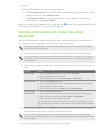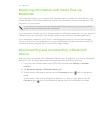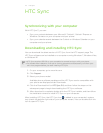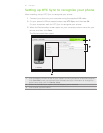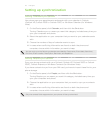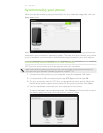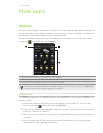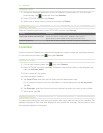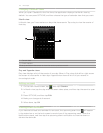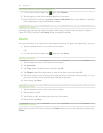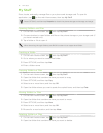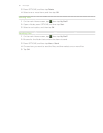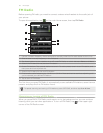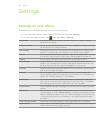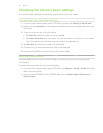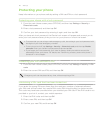79 More apps
Changing Calendar views
When you open Calendar for the first time, the application displays the Month view by
default. You can press OPTIONS, and then choose the type of calendar view that you want.
Month view
In Month view, you’ll see markers on days that have events. Tap a day to view the events of
that day.
2
1
1 Current date
2 Event markers
Slide up and down the screen to view the next or previous month.
Day and Agenda views
Day view displays a list of the events of one day. When in Day view, slide left or right across
the screen to view earlier or later days. Agenda view shows a list of all your events in
chronological order.
Editing an event
1. On the main Home screen, tap , then tap Calendar.
2. In Month view, tap the day when the event takes place, and then tap the event to open
it.
3. Press OPTIONS, and then tap Edit.
4. Make your changes to the event.
5. When done, tap OK.
Viewing event reminders
If you have set at least one reminder for an event, the upcoming event icon will appear
in the status bar or on the lock screen to remind you of the upcoming event. Open the
Notifications panel, and then tap the upcoming event notification to view the event or
dismiss the reminder.