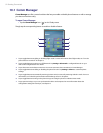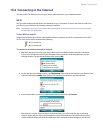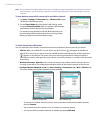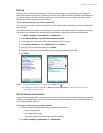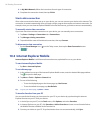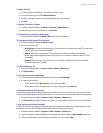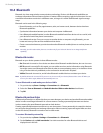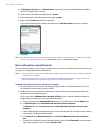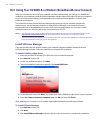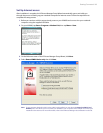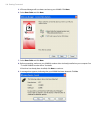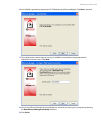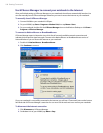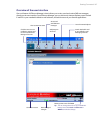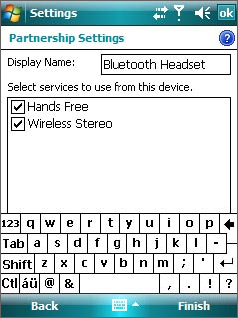
100 Getting Connected
3. Tap Bluetooth > Devices tab > Add new device. Your device searches for other Bluetooth-enabled
devices and displays them in the list.
4. Tap the name of the Bluetooth headset, then tap Next.
5. Enter the passcode of the Bluetooth headset, then tap Next.
6. Make sure the Hands Free check box is selected.
If you have a Bluetooth stereo headset, also make sure the Wireless Stereo check box is selected.
7. Tap Finish.
Note If the Bluetooth headset becomes disconnected, turn the headset on and repeat steps 1 to 3 above. Tap and hold
the name of the Bluetooth headset and tap Set as Hands-free or tap Set as Wireless Stereo.
Beam information using Bluetooth
You can beam information, such as contacts, calendar items, and tasks, as well as files from your device to your
computer or to another Bluetooth-enabled device.
Notes • If your computer does not have built-in Bluetooth capability, you need to connect and use a Bluetooth adapter
or dongle on your computer.
• Before beaming items to your computer, open Bluetooth Configuration or Bluetooth Settings in the Control
Panel and check if there’s an option for setting a location for saving beamed items.
To beam information from your device to a computer
1. Turn on Bluetooth on your device, and make your device visible. For information about this, see “To
turn Bluetooth on and make your device visible”.
2. Set Bluetooth on your computer to visible mode, create a Bluetooth partnership, then enable your
computer to receive Bluetooth beams.
If your computer has Windows Vista or Windows XP SP2 and your computer’s Bluetooth adapter is
supported by your Windows version, do the following steps:
a. On your computer, open Bluetooth Devices from the Control Panel then click the Options tab.
b. For Windows Vista, select Allow Bluetooth devices to find this computer.
For Windows XP, select Turn discovery on and Allow Bluetooth devices to connect to this
computer.
c. Create a Bluetooth partnership between your device and computer. For information about creating
a partnership, see “Bluetooth partnerships”.
d. In the Options tab of Bluetooth Devices, select Show the Bluetooth icon in the notification
area.
e. To enable your computer to receive Bluetooth beams, right-click the Bluetooth icon at the bottom-
right of your computer screen and select Receive a File.