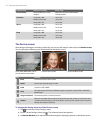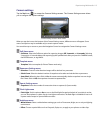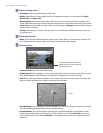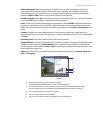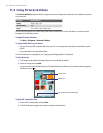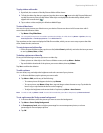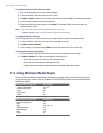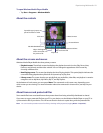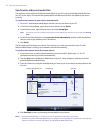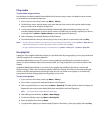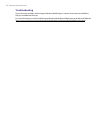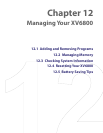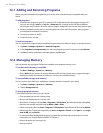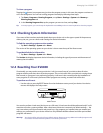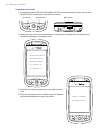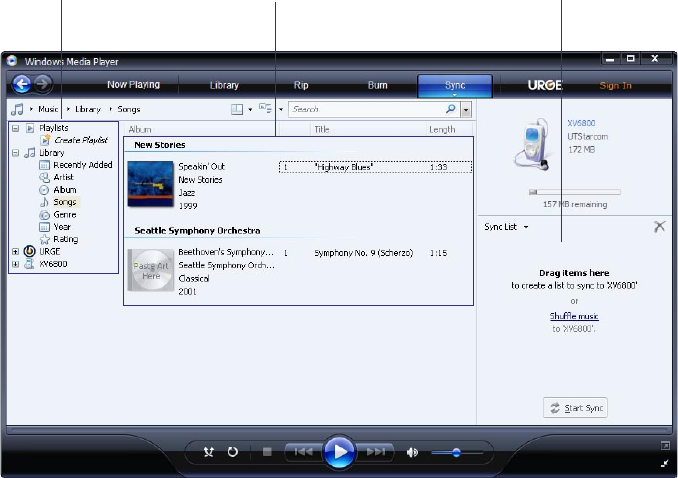
122 Experiencing Multimedia
Synchronize video and audio files
Use the latest version of Microsoft Windows Media Player on your PC to synchronize digital media files from
your PC to your device. This ensures that protected files and album art (for skins) are copied to your device
correctly.
To synchronize content to your device automatically
1. On your PC, start Windows Media Player and then connect your device to your PC.
2. In the Device Setup Wizard, type a name for your device and click Finish.
3. On the leftmost pane, right-click your device and select Set Up Sync.
Note You can also sync your storage card if you have one installed on your device. To sync, right-click Storage
Card.
4. On the Device Setup dialog box, select Sync this device automatically and then select the playlist(s)
that you want to sync between your PC and device.
5. Click Finish.
The files begin synchronizing to your device. The next time you connect your device to your PC while
Windows Media Player is running, synchronization will start automatically.
To synchronize content manually to your device
1. If you have not set up synchronization between your device and PC, follow steps 1 to 3 in “To
synchronize content to your device automatically”.
2. Click the Sync tab on the Windows Media Player of your PC. Select a Playlist or a Library on the left
panel of the Windows Media Player.
3. From the Content List, drag the media files that you want to sync to your device and drop them to the
Sync List.
Playlists and Library List Sync ListContent List
4. Click Start Sync to start synchronizing the selected files to your device.
Notes • Use Windows Media Player 11 or later on your PC to synchronize media files to your device.
• Audio files copy faster if Windows Media Player is configured to automatically set the quality level for audio files
copied to your device. For more information, see the Windows Media Player Help.