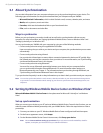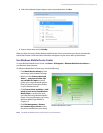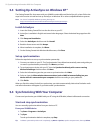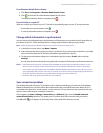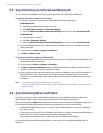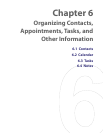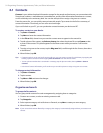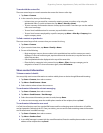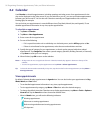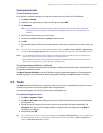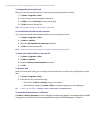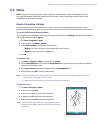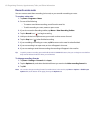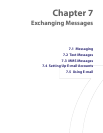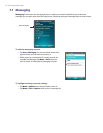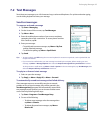56 Organizing Contacts, Appointments, Tasks, and Other Information
6.2 Calendar
Use Calendar to schedule appointments, including meetings and other events. Your appointments for the
day can be displayed on the Today screen. If you use Outlook on your PC, you can synchronize appointments
between your device and PC. You can also set Calendar to remind you of appointments with a sound or
flashing light, for example.
You can look at your appointments in several different views (Day, Week, Month, Year, and Agenda). To see
detailed appointment information in any view, tap the appointment.
To schedule an appointment
1. Tap Start > Calendar.
2. Tap Menu > New Appointment.
3. Enter a name for the appointment
4. Do one of the following:
• If it is a special occasion such as a birthday or a whole-day event, set the All Day option to Yes.
• If there is a time frame for the appointment, select the start and end dates and time.
5. Specify the type of category for your appointment, so that it can be grouped with other related
appointments. Tap Categories, then select a preset category (Business, Holiday, Personal, or Seasonal),
or tap New to create your own category.
6. When finished, tap OK to return to the calendar.
Notes •
All-day events do not occupy blocks of time in Calendar; instead, they appear in banners at the top of the
calendar.
• To cancel an appointment, tap the appointment and tap Menu > Delete Appointment.
Tip To have the time entered automatically in Day view, tap the time slot for the new appointment, and tap Menu >
New Appointment.
View appointments
By default, Calendar displays appointments in Agenda view. You can also look at your appointments in Day,
Week, Month, and Year views.
• To see detailed appointment information in any view, tap the appointment.
• To view appointments by category, tap Menu > Filter then select the desired category.
• To change the default view that Calendar uses to display appointments, tap Menu > Tools > Options >
General tab. Tap the Start in box then choose the calendar view.
• When in Month view, you will see the following indicators:
Morning appointment
Afternoon or evening appointment
Both morning and afternoon/evening appointments
All-day event