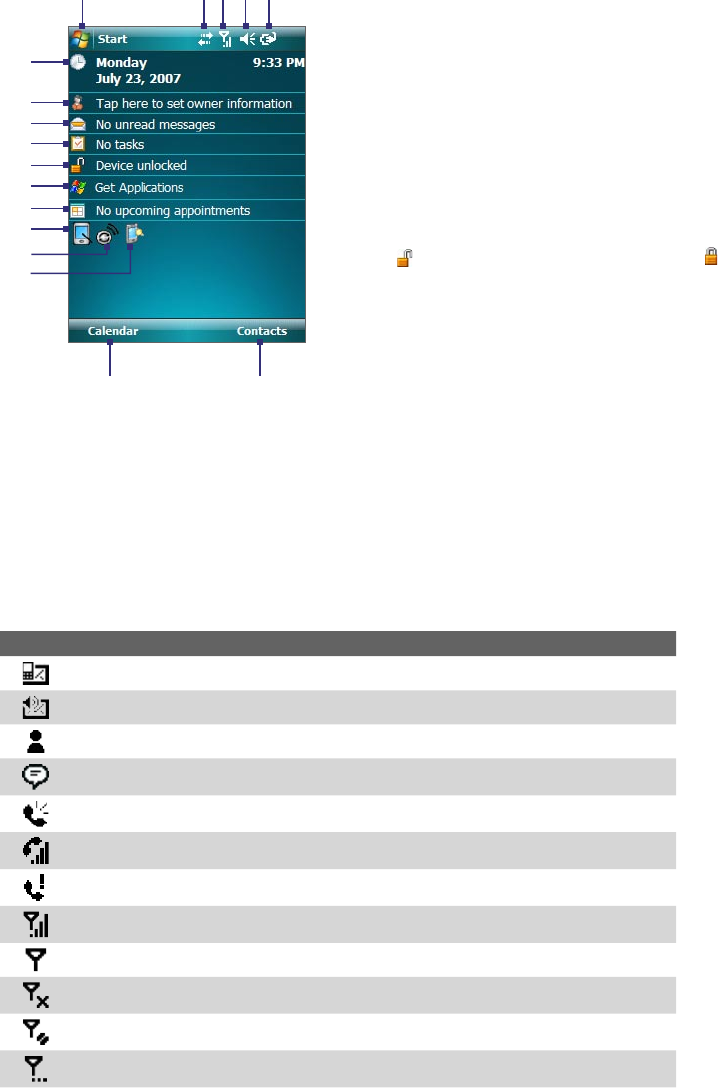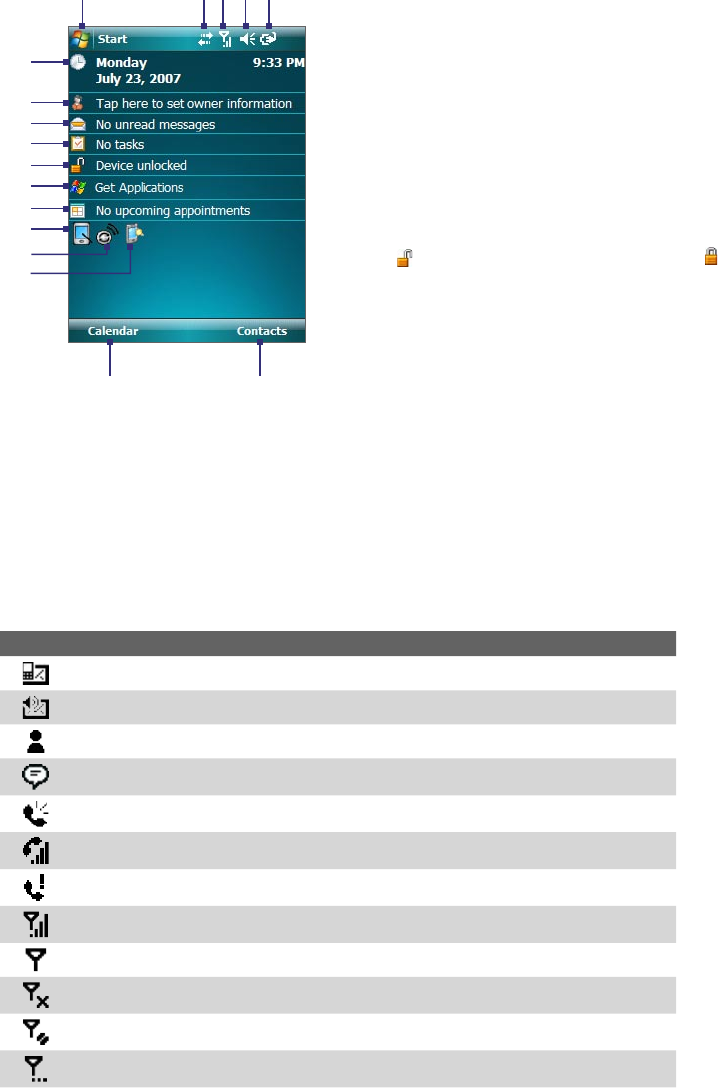
18 Getting Started
1.4 The Today Screen
The Today screen displays important information, such as upcoming appointments, number of new messages,
and your tasks. You can tap an item on the Today screen to open the associated program.
• To access the Today screen, tap Start > Today.
• To customize the Today screen display, including the background image, tap Start > Settings >
Personal tab > Today.
1
6
2 3 4 5
7
13
14
15
16 17
8
9
12
11
10
1 Tap to open the Start menu.
2 Tap to view connectivity status.
3 Indicates the radio signal strength. Tap to configure the phone
settings.
4 Tap to adjust device/ringer volume.
5 Indicates the battery status. Tap to open the Power Settings screen.
6 Displays the current date and time. Tap to set up date, time, alarm,
and more.
7 Tap to set owner information.
8 Indicates the incoming messages. Tap to open Messaging.
9 Displays the task(s) that you need to do. Tap to open Tasks.
10
Tap
to lock the device. The icon changes to
.
Tap Unlock on the Today screen to unlock again.
11 Tap to purchase and download applications from the Internet.
12 Reminds you of the appointment(s). Tap to open Calendar.
13 Tap to toggle the screen between portrait and landscape
orientation.
14 Tap to open Comm Manager.
15 Tap to open the Backlight Settings screen.
16 Tap to open Calendar.
17 Tap to open Contacts.
1.5 Status Icons
The following are some of the status icons that you may see on the device.
Icon Description
New e-mail or text messages
New voice mail
New MSN message
There are more notifications. Tap the icon to view all.
Speakerphone on
Voice call in progress
Missed call
Maximum signal strength
No signal
Phone is turned off
No phone service
Searching for phone service