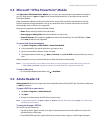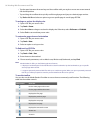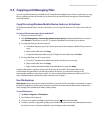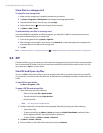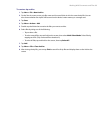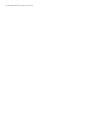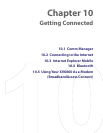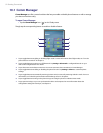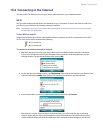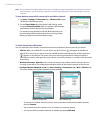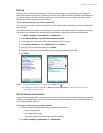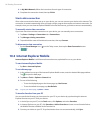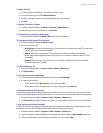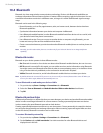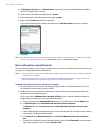Getting Connected 93
10.2 Connecting to the Internet
You can use Wi-Fi or dial-up to connect your device to the Internet or your company network.
Wi-Fi
Wi-Fi provides wireless Internet access over distances of up to 100 meters. To access the Internet via Wi-Fi on
your device, you need access to a wireless network or hotspot.
Note The availability and range of your device’s Wi-Fi signal depends on the number, infrastructure, and other objects
through which the signal passes.
To turn Wi-Fi on and off
At the lower left side of your device, slide the WLAN Switch upward to turn Wi-FI on, downward to turn Wi-Fi
off. The icons on the switch represent the following:
: Wi-Fi is turned on.
: Wi-Fi is turned off.
To connect to a wireless network or hotspot
1. After Wi-Fi has been turned on, your device then scans for available wireless networks or hotspots
in your area. The network names of the detected wireless networks will be displayed on a pop-up
message window. Tap the desired wireless LAN, then tap OK.
2. On the next pop-up message window, tap The Internet if the wireless LAN connects your device to the
Internet. Otherwise, tap Work if the wireless LAN connects your device to a private network.
3. If the wireless LAN is secured by a network key, enter this key, then tap Connect.
Next time you use your device to detect wireless networks, you will not see the pop-up message
windows again, and you will not be prompted to enter the network key of the previously accessed
wireless network (unless you perform a hard reset which will erase custom settings on your device).