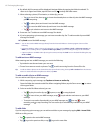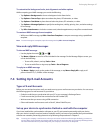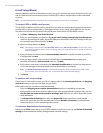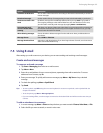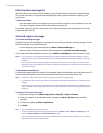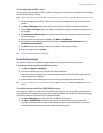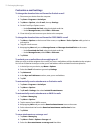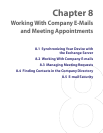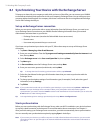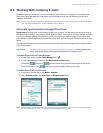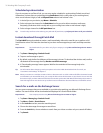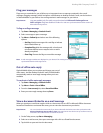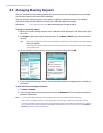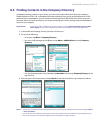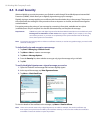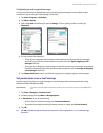74 Working With Company E-mails
8.1 Synchronizing Your Device with the Exchange Server
To keep up-to-date with your company e-mails while you’re out of the office, you can connect your XV6800
to the Internet wirelessly and synchronize it with your company’s Exchange Server. You can also access your
company address book anytime. Your company must have a mail server that is running Microsoft Exchange
Server with Exchange ActiveSync.
Set up an Exchange Server connection
Before you can start to synchronize with or access information from the Exchange Server, you need to set
up an Exchange Server connection on your XV6800. Get the following information from your network
administrator and enter them on your device:
• Exchange Server name (must be the Outlook Web Access server name)
• Domain name
• User name and password that you use at work
If you have not synchronized your device with your PC, follow these steps to set up an Exchange Server
connection.
1. Tap Start > Messaging > New E-mail Account:
2. Enter your e-mail address. Clear the Try to get e-mail settings automatically from the Internet check
box, then tap Next.
3. Select Exchange server in the Your e-mail provider list, then tap Next.
4. Tap Next again.
5. In Server address, enter the Exchange Server name, and tap Next.
6. Enter your user name, password, and domain, and tap Next.
Tip To change the rules for resolving synchronization conflicts, tap Advanced.
7. Select the check boxes for the types of information items that you want to synchronize with the
Exchange Server.
8. To change synchronization settings of an information type, for example, E-mail, select the type of
information, and tap Settings.
9. Tap Finish.
Note If you synchronized e-mails with your PC before, open ActiveSync on your device and tap Menu > Add Server
Source to set up an Exchange Server connection. When you’re prompted to select information types for
synchronization, you need to clear the E-mail check box under the Windows PC item first before you can select the
E-mail check box under Exchange Server.
Tip To change Exchange Server settings, open ActiveSync then tap Menu > Configure Server.
Start synchronization
Before you start synchronizing with the Exchange Server, make sure Wi-Fi is enabled or your device has been
set up with a data connection to the Internet. For more information about connections, see Chapter 11.
After you finish setting up an Exchange Server connection, your device automatically starts synchronization.
You can manually start synchronization anytime by tapping Sync in ActiveSync.
Note If you connect your device to your office computer via a USB, infrared or Bluetooth connection, you can use this
connection to the PC to “pass through” to the network and download Outlook e-mails and other information to
your device.