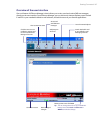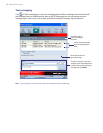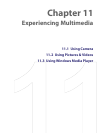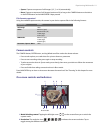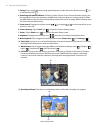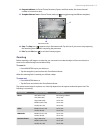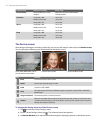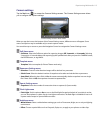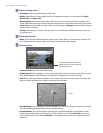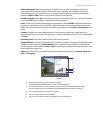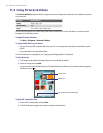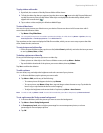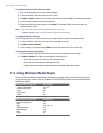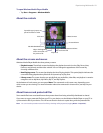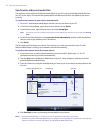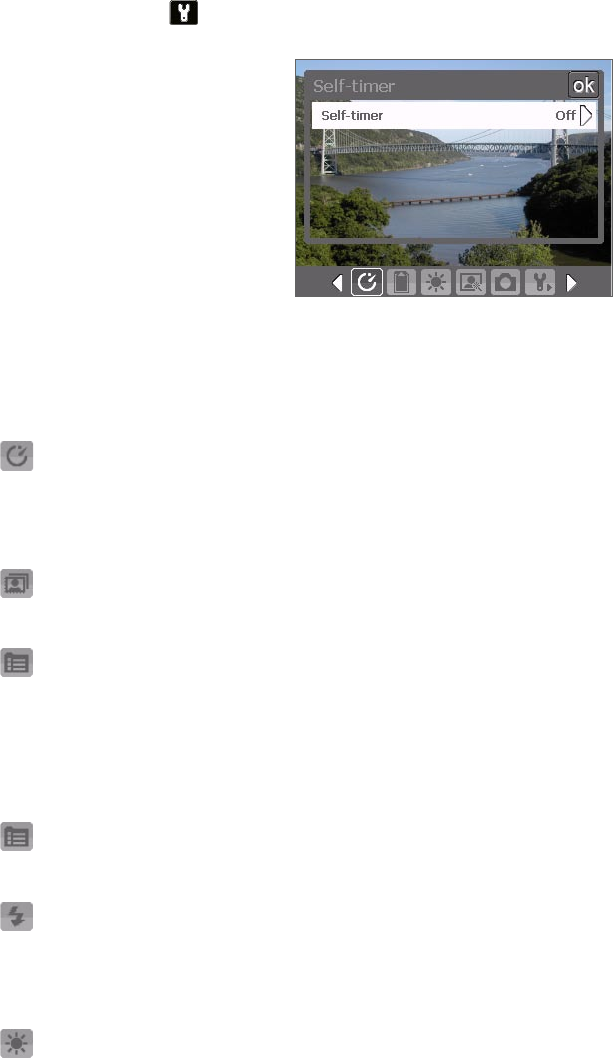
Experiencing Multimedia 115
Camera settings
Tap the Tool icon ( ) to access the Camera Settings screen. The Camera Settings screen allows
you to configure the capture settings.
Camera Settings screen in Photo mode
When you tap the icons at the bottom of the Camera Settings screen, different menus will appear. Some
menus and options may be available only in certain capture modes.
You can either tap on-screen or press the Navigation Control to navigate the Camera Settings screen.
Self-timer menu
• Self-timer. Select the Self-timer option for capturing images: Off, 2 seconds, or 10 seconds. Selecting
2 seconds or 10 seconds delays the capturing by the specified time after you press the CAMERA button,
the ENTER button, or Jog Wheel.
Template menu
• Template. Select a template (in Picture Theme mode only).
Panorama Settings menu
• Direction. Choose in what direction images will be stitched in a panorama.
• Stitch Count. Select the desired number of snapshots to be taken and stitched into a panorama.
• Auto Stitch. When the Auto Stitch is On, the camera automatically stitches snapshots into one single
file. If Auto Stitch is Off, the snapshots are saved as separate files.
Sports Settings menu
• Snapshots. Select the number of consecutive shots to capture (in Sports mode).
Flash Light menu
• Flash Light. Set this option to On to turn on the flash light (located at the back of your device) so that
you can shoot photos or video clips in a low-light environment. The flash flight is available for use in all
capture modes except in Sports and Burst modes.
Ambience menu
• White Balance. Select a white balance setting type such as Fluorescent, Night, etc. to suit your lighting
environment.
• Effect. Choose a special effect such as Greyscale, Sepia, etc., to apply to your photos or video clips.