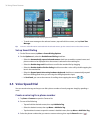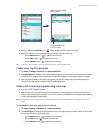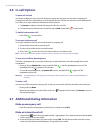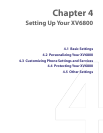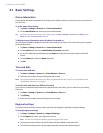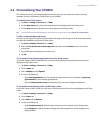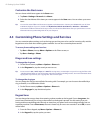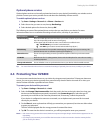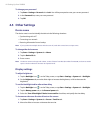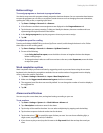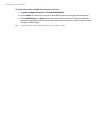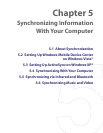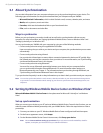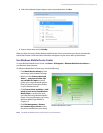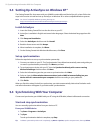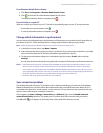44 Setting Up Your XV6800
To change your password
1. Tap Start > Settings > Personal tab > Lock. You will be prompted to enter your current password.
2. In the Password box, enter your new password.
3. Tap OK.
4.5 Other Settings
Device name
The device name is used to identify the device in the following situations:
• Synchronizing with a PC
• Connecting to a network
• Restoring information from a backup
Note If you synchronize multiple devices with the same PC, each device must have a unique name.
To change the device name
1. Tap Start > Settings > System tab > About.
2. Tap the Device ID tab.
3. Enter a name.
Note The device name must begin with a letter, consist of letters from A to Z, numbers from 0 to 9, and cannot contain
spaces. Use the underscore character to separate words.
Display settings
To adjust brightness
1. Tap the Backlight icon ( ) on the Today screen, or tap Start > Settings > System tab > Backlight.
2. On the Brightness tab, move the slider right to increase the brightness, or left to decrease the
brightness.
To set the backlight to dim after a time delay
1. Tap the Backlight icon ( ) on the Today screen, or tap Start > Settings > System tab > Backlight.
2. Tap the Battery power tab, or the External power tab.
3. Select the Turn off backlight if device is not used for check box, and specify the time delay.
To increase or decrease the size of text on the screen
1. Tap Start > Settings > System tab > Screen > Text Size tab.
2. Move the slider to increase or decrease the text size.