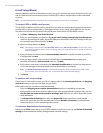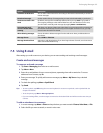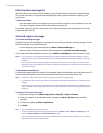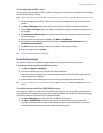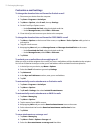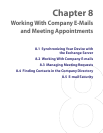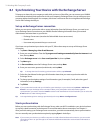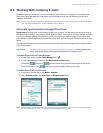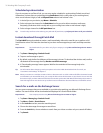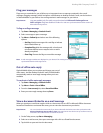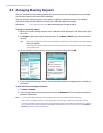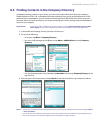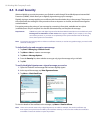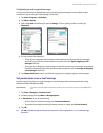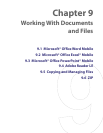76 Working With Company E-mails
Scheduled synchronization
If you do not want to use Direct Push, you can set a regular schedule for synchronizing Outlook e-mail and
information. Set how often to synchronize during Peak times (which usually refer to your working hours)
when e-mail volume is high, as well as Off-peak times when e-mail volume is low.
1. In ActiveSync on your device, tap Menu > Schedule.
2. Select a shorter time interval in the Peak times box for you to be able to receive e-mails more
frequently. (Peak times which usually refer to your working hours when e-mail volume is high).
3. Select a longer interval in the Off-peak times box.
Tip To set the days and hours that make up your peak and off-peak times, tap Adjust peak times to fit your schedule.
Instant download through Fetch Mail
The Fetch Mail feature downloads an entire e-mail immediately without the need for you to perform a full
Send/Receive action. This limits the download to just the e-mail message that you want and helps save data
cost.
Requirement Fetch Mail works for your device only if your company is using Microsoft Exchange Server 2007 or
higher.
1. Tap Start > Messaging > Outlook E-mail.
2. Tap an e-mail message to open it.
3. By default, only the first few kilobytes of the message is shown. To download the whole e-mail, scroll to
the bottom of the message then tap Get the rest of this message.
4. A “Downloading message” status appears. Wait for the remainder of the message body to be
downloaded.
Tip For information about changing e-mail sync options such as the initial download size limit for e-mail, see
"Customize e-mail settings" in Chapter 7.
Note When you receive an e-mail that contains a link to a document such as a PDF or Microsoft Office document located
on SharePoint or an internal file server, you can tap the link to view the document on your device. You can view the
document only if you have a Microsoft Outlook account that synchronizes with Microsoft Exchange Server 2007 or
later. Exchange Server must also be set up to allow access to SharePoint document libraries or internal file servers.
Search for e-mails on the Exchange Server
You can access messages that are not available on your device by searching your Microsoft Exchange Server
mailbox. The search results will be downloaded and displayed in a Search Results folder.
Requirement Your company must be using Microsoft Exchange Server 2007 or higher.
1. Tap Start > Messaging > Outlook E-mail.
2. Tap Menu > Tools > Search Server.
3. In the Look for text box, enter the search keyword.
4. Choose the date range of messages to search from.
5. From the Look in list, choose whether to search from your inbox or outbox only or to search all folders.
6. Tap Search.