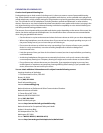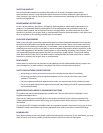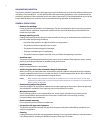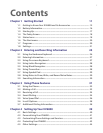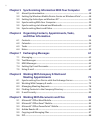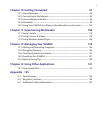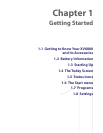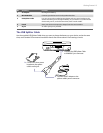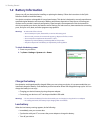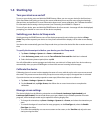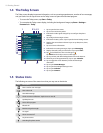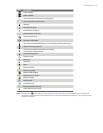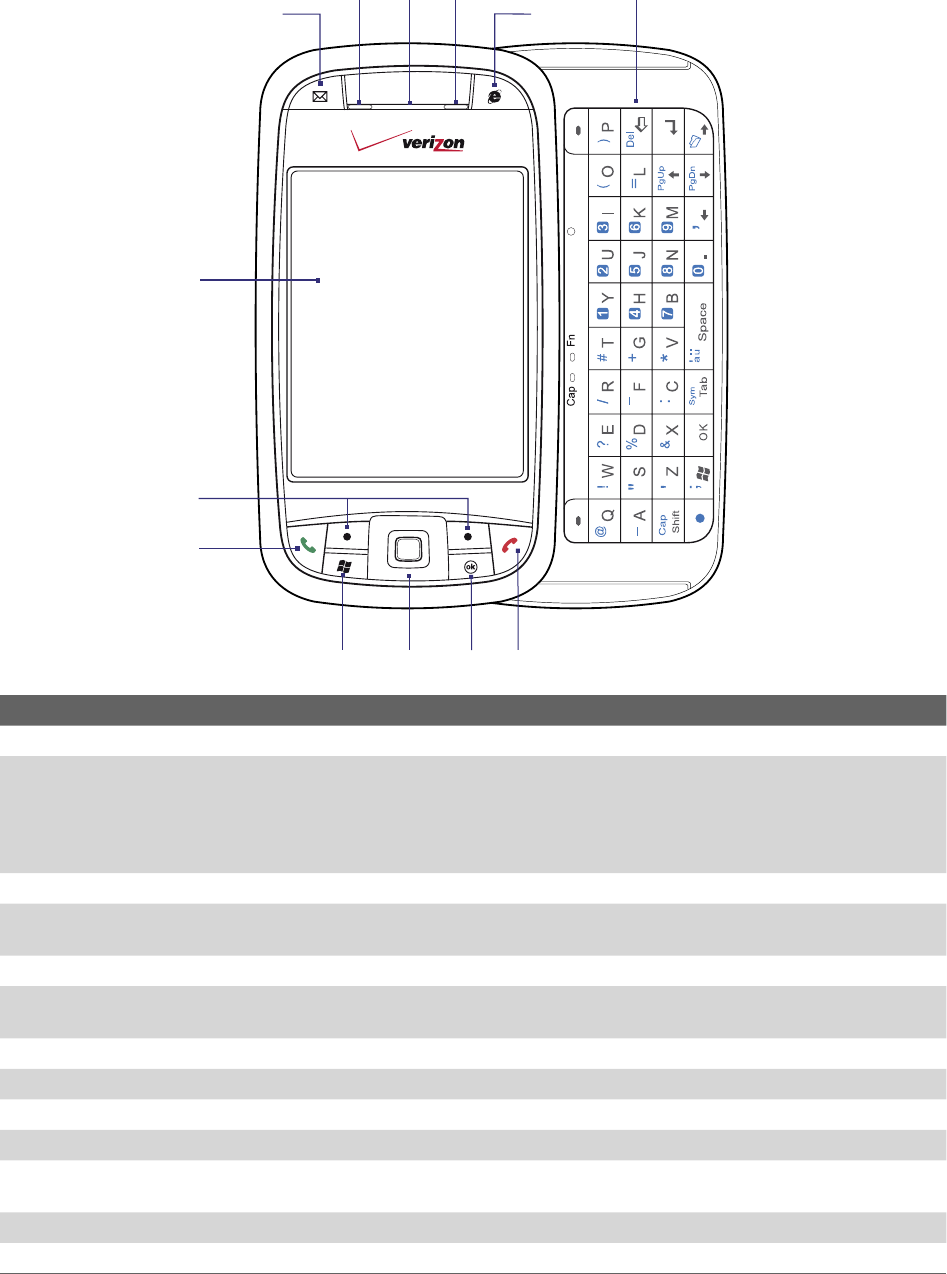
12 Getting Started
1.1 Getting to Know Your XV6800 and Its Accessories
5
1
3 42
7
6
12
9
10
11
13
8
No. Item Function
1 MESSAGING Button Press to access your messages.
2 Notification LED 1 This LED shows the following:
• A blinking Blue light for Bluetooth system notification of powered-up and ready to
transmit radio frequency signal.
• A blinking Green light for Wi-Fi status.
• When both Bluetooth and Wi-Fi are enabled, their lights blink alternately.
3 Earpiece Listen to phone call.
4 Notification LED 2 This LED shows Green and Amber lights for CDMA standby and network status,
notification, and battery charging status.
5 INTERNET EXPLORER Button Press to open Internet Explorer Mobile.
6 Hardware Keyboard This is a QWERTY-style keyboard just like the computer keyboard. Slide the touch-
screen panel to the left to reveal the keyboard.
7 Touch Screen Tap the screen with the stylus to write, draw, or make a selection.
8 Left and Right SOFT KEYS Press to execute the command shown in the label above the button.
9 TALK Button Press to answer an incoming call or dial a number.
10 START Button Press to open the Start menu.
11 NAVIGATION Control/
ENTER
Press this multi-directional control up, down, left, or right to move through menus and
program instructions; carry out the selection by pressing the center of this control.
12 OK Button Press to confirm your data entries, or to exit the program in use.
13 END Button Press to end a call or to return to the Today screen.