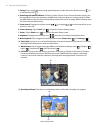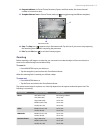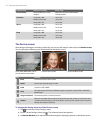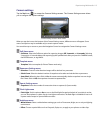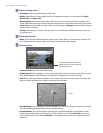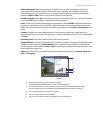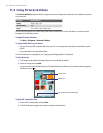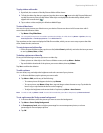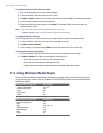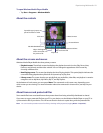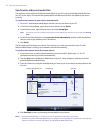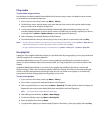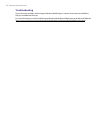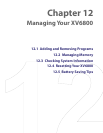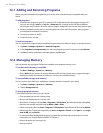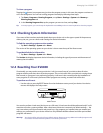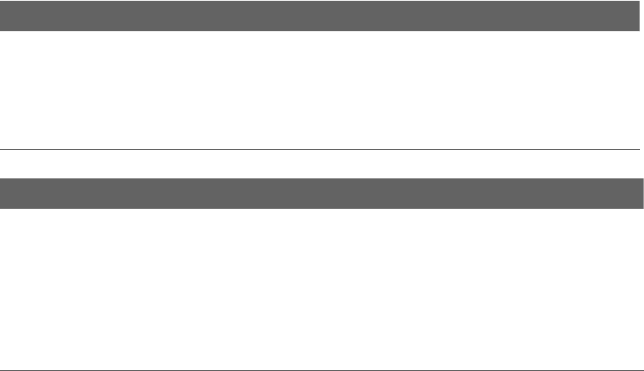
120 Experiencing Multimedia
To send pictures and video clips via e-mail
1. First, set up Messaging to send and receive messages.
2. In Pictures & Videos, select the item you want to send.
3. Tap Menu > Send, and select one account (such as Outlook E-mail or MMS) to send the attached item.
4. A new message is created with the item attached.
5. Enter the recipient name and subject, and tap Send. The message will be sent the next time you
synchronize your device.
Notes • Pictures and video clips are saved automatically before they are sent.
• Tap Menu > Beam to beam a selected media file using infrared or Bluetooth.
To assign pictures to contacts
You can assign a picture to a contact so that you can easily identify the contact at any point of time.
1. In Pictures & Videos, select the picture you want to assign to a contact.
2. Tap Menu > Save to Contact.
3. Tap the contact, or navigate and tap Select to choose the contact from your Contacts list.
To customize more image settings
1. In Pictures & Videos, select the picture for which you want to configure further settings.
2. Tap Menu > Options. The Options screen appears, allowing you to:
• Resize a picture so that it can be sent faster through e-mail.
• Set the direction of rotation for the Rotate function.
• Configure the view settings during slide shows and activate screensaver options.
11.3 Using Windows Media Player
You can use Microsoft Windows Media Player 10 Mobile to play digital audio and video files that are stored
on your device or on a network, such as on a Web site. The following file formats are supported by Windows
Media Player Mobile:
Video File Formats Supported File Extensions
•
Windows Media Video
•
MPEG4 Simple Profile
•
H.263
•
Motion JPEG
•
3GPP2
.wmv, .asf
.mp4
.3gp
.avi
.3g2
Audio File Formats Supported File Extensions
•
Windows Media Audio
•
MP3
•
MIDI
•
AMR Narrow Band
•
AMR Wide Band
•
AAC
•
3GPP2
.wma
.mp3
.mid, .midi, .rmi
.amr
.awb
.m4a
.gcp