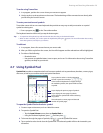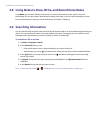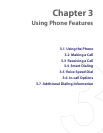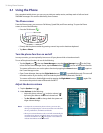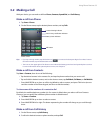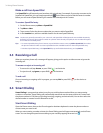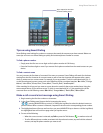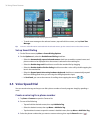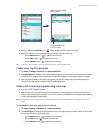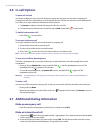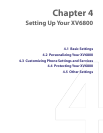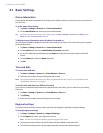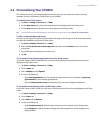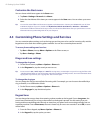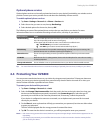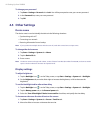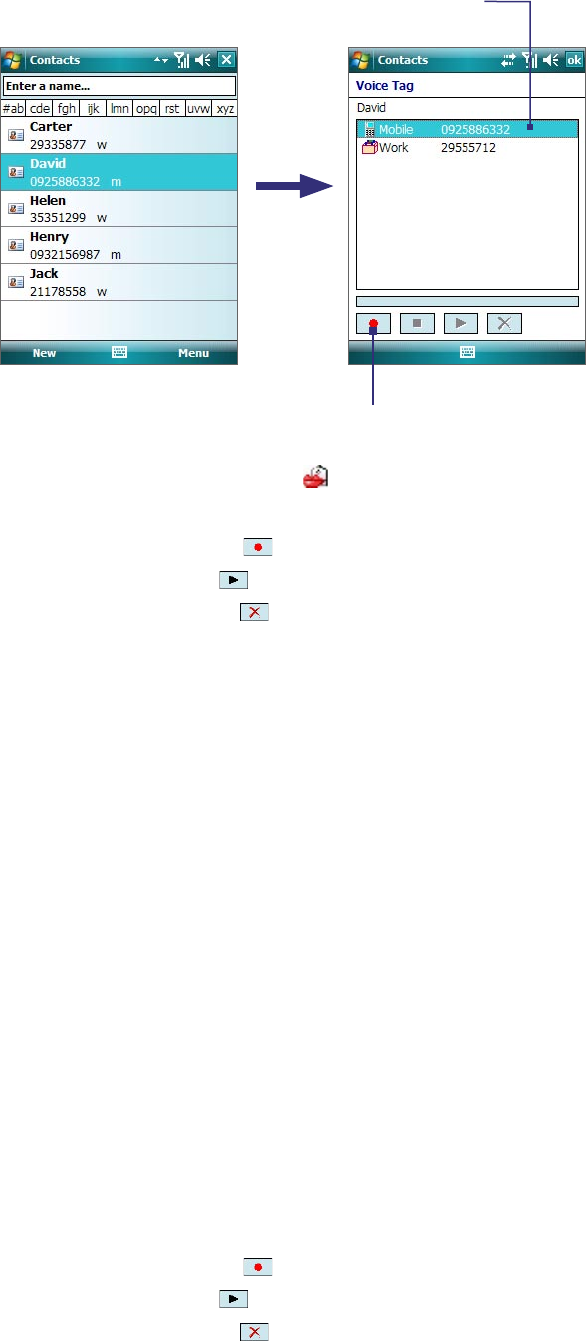
Using Phone Features 37
Select the desired
phone number.
Tap the Record button
to start recording.
4. When completed, a Voice Tag icon (
) will be displayed on the right of the item.
5. When you create a voice tag for the item, you can do one of the following:
• Tap the Record button ( ) to rebuild the voice tag.
• Tap the Play button ( ) to play the voice tag.
• Tap the Delete button ( ) to delete the voice tag.
Tip To ensure voice recognition accuracy, please record your voice in a quiet place.
Create voice tag for a program
1. Tap Start > Settings > Personal tab > Voice Speed Dial.
2. The Application tab displays a list of all installed programs on your device. The procedure for creating
a voice tag for a program is the same as the procedure for creating a voice tag for a phone number.
3. After you have created a voice tag for a program, you can then launch the program by saying the
recorded voice tag after pressing the VOICE COMMAND button.
Make a call or launch programs using voice tags
1. Press the VOICE COMMAND button.
2. After a “beep” sound, say the recorded voice tag that you have assigned to the phone number you
want to call or the program you want to launch. The system will repeat the voice tag and then dial out
or launch the program automatically.
Note If the system cannot recognize your voice tag, please speak clearly and reduce the surrounding noise, then try
again.
To view and test the voice tags you have created
1. Tap Start > Settings > Personal tab > Voice Speed Dial.
2. The Voice Tag tab displays a list that contains all the voice tags you have created. Select an item in the
list, and you can do one of the following:
• Tap the Record button ( ) to rebuild the voice tag.
• Tap the Play button ( ) to play the voice tag.
• Tap the Delete button ( ) to delete the voice tag.