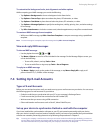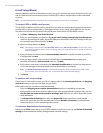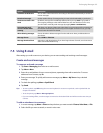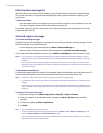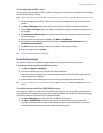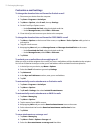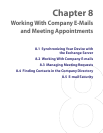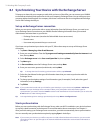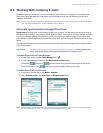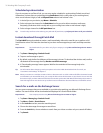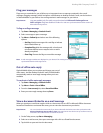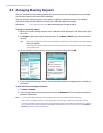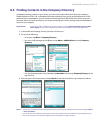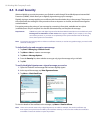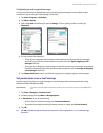Working With Company E-mails 75
8.2 Working With Company E-mails
Your device gives you instant access to your company e-mails and lets you manage your messages easier.
Direct Push, Fetch Mail, Remote e-mail search, and e-mail flags are just some of the tools you can use to
manage your e-mails.
Note Some messaging features depend on the Microsoft Exchange Server version used in your company. Please check
with your network administrator for the availability of these features.
Automatic synchronization through Direct Push
Direct Push technology (push e-mail feature) enables you to receive new e-mails on your device as soon as
they arrive in your Inbox on the Exchange Server. With this feature, items such as contacts, calendar and tasks
are also immediately updated onto your device when these items have been changed or new entries have
been added on the Exchange Server. To make Direct Push work, you need to have a data connection on your
device.
You need to perform a full synchronization between your device and the Exchange Server first before Direct
Push can be enabled.
Requirement The Direct Push feature works for your device only if your company is using Microsoft Exchange
Server 2003 Service Pack 2 (SP2) with Exchange ActiveSync or higher version.
To enable Direct Push via Comm Manager
1. On the Today screen, tap the Comm Manager icon ( ).
2. On the Comm Manager screen, tap the Microsoft Direct Push button.
The button will turn to , which indicates that you will receive e-mails as they arrive.
When the button is in the state, you need to manually retrieve your e-mails.
To enable Direct Push via ActiveSync
1. In ActiveSync on your device, tap Menu > Schedule.
2. Select As items arrive in the Peak times and Off-peak times boxes.
Note When both Wi-Fi and the data connection are active at the same time, the Direct Push feature will always opt for
the data connection, for which you could be charged per Verizon’s service plan.