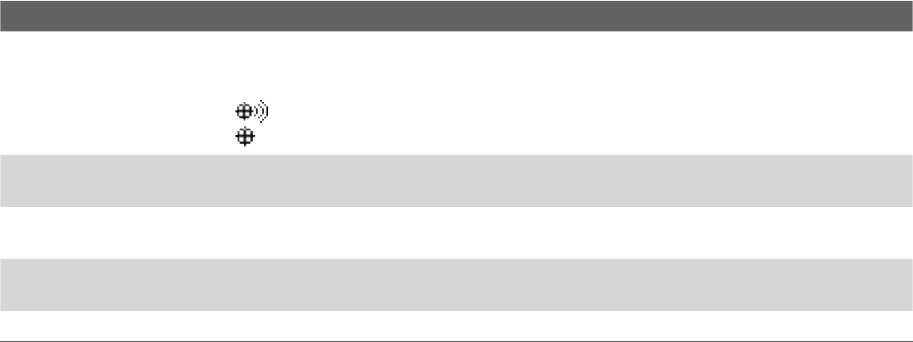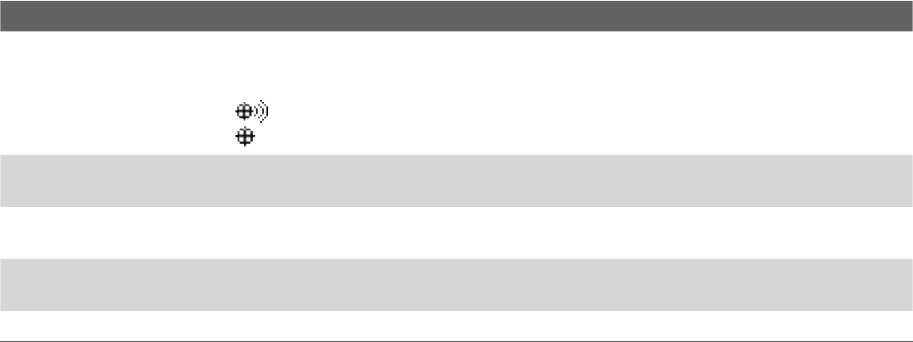
Setting Up Your XV6800 43
Optional phone services
Optional phone services can be easily activated and used on your device if provided by your wireless service
provider. Contact your service provider first to ask about the availability of these services.
To enable optional phone services
1. Tap Start > Settings > Personal tab > Phone > Services tab.
2. Select the service you want to use, then tap Get Settings.
3. Select desired options for the service, then tap OK.
The following are some of the optional phone services that you may find on your device. For more
information about how to customize the settings of each service, see Help on your device.
Phone Services Usage
Location Setting Allow the mobile phone network to detect your current location via your device’s built-in GPS
chip. This is especially useful in times of emergency.
On the upper right of the Phone screen, one of these icons will be shown:
LOCATION ON (your location can be detected)
911 ONLY (your location cannot be detected except by 911)
Voice Privacy Protect conversations from possible eavesdropping, especially when you're roaming. This
prevents devices such as scanners to pick up your frequency.
Network Service Choose to accept roaming or restrict your device to phone calls from your home network
only.
TTY Mode Allow the use of a TTY (teletypewriter) device with the PDA phone for users who are visually
or hearing impaired.
Time Synchronization Choose whether or not to synchronize the time on your device with the mobile network.
Tip For more information about how to customize the settings of optional phone services, see Help on your device.
4.4 Protecting Your XV6800
You can prevent unauthorized access to your device by using password protection. To keep your data more
secure, you can set your device to prompt for a password every time the device is turned on or when your
device has been idle after a specified amount of time.
To protect your device with a password
1. Tap Start > Settings > Personal tab > Lock.
2. Select the Prompt if device unused for check box, and in the box to the right, select how long your
device must be idle before a password is required. In the Password type box, select the type of
password you would like to use. Enter the password and, if necessary, confirm the password.
If your device is configured to connect to a network, use an alphanumeric password for increased
security for your device.
3. On the Hint tab, enter a phrase that will help you remember your password, but does not allow others
to guess your password.
The hint will be displayed after the wrong password is entered four times.
4. Tap OK. The next time the device is turned on, you will be prompted to enter your password.
Notes •
Each time a wrong password is entered, the device response time gets longer until the device appears to be not
responding.
• If you forget your password, you must follow the instructions in this user manual to clear the memory before
you can access your device.