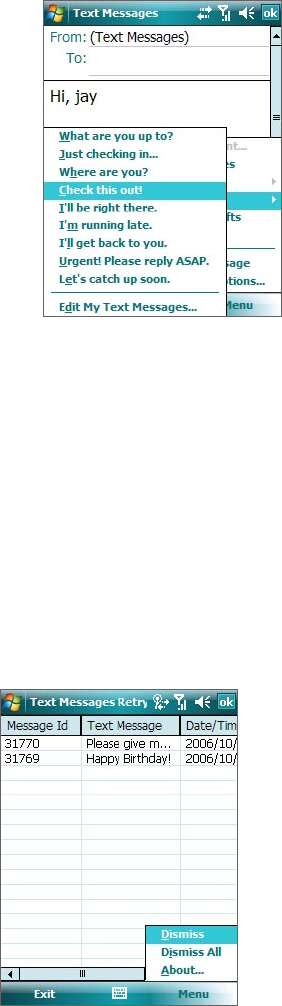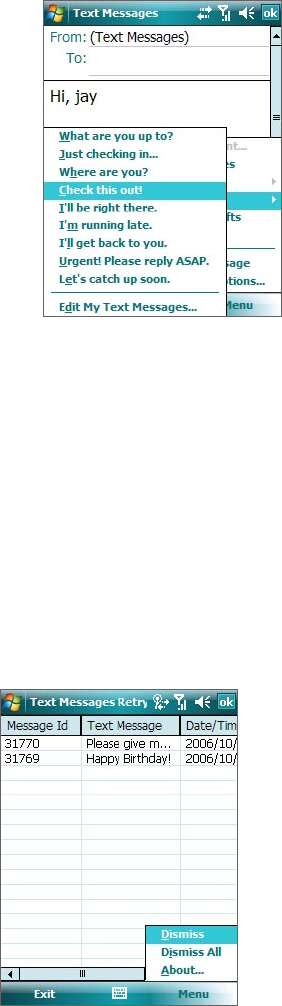
Exchanging Messages 63
7.2 Text Messages
Send short text messages up to 160 characters long to other mobile phones. For quicker and easier typing,
use the sliding keyboard to enter your message.
Send text messages
To compose and send a message
1. Tap Start > Messaging.
2. On the Account Picker screen, tap Text Messages.
3. Tap Menu > New.
4. Enter the mobile phone number of one or more recipients,
separating them with a semicolon. To access phone numbers
from Contacts, tap To.
5. Enter your message.
• To quickly add common messages, tap Menu > My Text
and tap a desired message.
• To check the spelling, tap Menu > Spell Check.
6. Tap Send.
Tips • To enter symbols, tap Shift using the on-screen keyboard. To access more symbols, use the Symbol Pad. See
Chapter 2 for details.
• If you want to be notified when your text message is received by the recipient, before sending your text
message, tap Menu > Message Options then select the Request message delivery notification check box.
To always receive a notification, tap Menu > Tools > Options in the text message list, tap Text Messages, then
select the Request delivery notifications check box.
To reply to or forward a text message
1. Select or open the message.
2. Tap Reply, or Menu > Reply All, or Menu > Forward.
To automatically resend text messages that failed delivery
If text messages were not successfully sent due to network
problem or loss of signal coverage, they will be queued in the
Text Messages Retry program and automatically resent. While
text messages remain queued, you can choose to delete some
or all of them by following these steps:
1. Tap Start > Programs > Text Messages Retry.
2. Do one of the following:
• To delete a text message, select the message then
tap Menu > Dismiss.
• To delete all queued text messages, tap Menu >
Dismiss All.