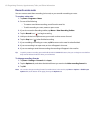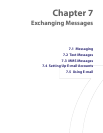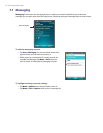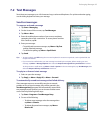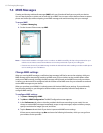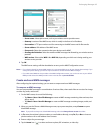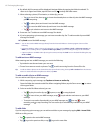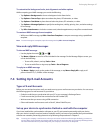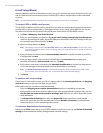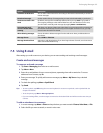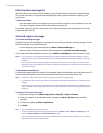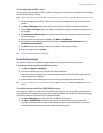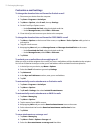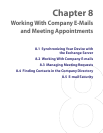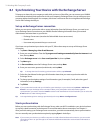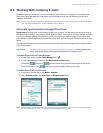68 Exchanging Messages
E-mail Setup Wizard
Windows Mobile’s E-mail Setup Wizard lets you easily set up your personal and work e-mail accounts. You can
add an e-mail account from an Internet Service Provider (ISP) or other e-mail provider as well as web-based
accounts.
Note For more information about setting up your company Outlook e-mail account, see Chapter 8.
To set up a POP3 or IMAP4 e-mail account
Set up a POP3 or IMAP4 e-mail account on your device if you have an e-mail account from an Internet service
provider (ISP) or other e-mail provider, or a web-based account such as Gmail, Yahoo! Mail Plus, etc. You can
also add a work account that you access using a VPN server connection as a POP3/IMAP4 account.
1. Tap Start > Messaging > New E-mail Account.
2. Enter your e-mail address, and select the Try to get e-mail settings automatically from the Internet
check box. By selecting the option, the device attempts to download e-mail server settings so that you
do not need to enter them manually. Tap Next.
3. After Auto Setup finishes, tap Next.
Note If Auto Setup is unsuccessful, select Internet e-mail from the Your e-mail provider list on the next screen.
You will also be asked to enter e-mail server settings during the setup process. See “To specify e-mail server
settings” for details.
4. Enter your name. You can also edit the Account display name field to specify the name of your ISP or
e-mail provider. Tap Next.
5. Enter your login name if it does not show automatically in the User name field. Also enter your
password, and select the Save password check box. Tap Next.
6. At this point, e-mail setup is complete. In the Automatic Send/Receive list, choose how frequent you
want e-mail messages to be automatically sent and downloaded on your device.
Note Tap Review all download settings to select download options, set the e-mail format as HTML or plain
text, and more. For more information, see “To customize download and format settings.”
7. Tap Finish.
To specify e-mail server settings
If Auto Setup is unsuccessful, contact your ISP or e-mail provider for the Incoming mail server and Outgoing
mail server settings so you can enter them on your device.
Other options that you can select include the following:
• Select the Outgoing server requires authentication check box, if required by your provider.
• If the outgoing e-mail server requires a different user name and password for sending e-mail, clear the
Use the same user name and password for sending e-mail check box. You will be prompted to enter
these information.
• Tap Advanced Server Settings, then select the Require SSL check boxes if your e-mail provider
uses an SSL connection for more secured e-mail. From the Network connection list, select the data
connection that you use for connecting to the Internet.
To customize download and format settings
Before you tap Finish when setting up your POP3 or IMAP4 e-mail account, you can tap Review all download
settings to choose download options, message format, and other settings.