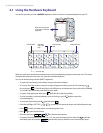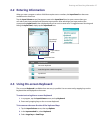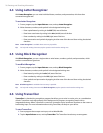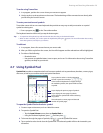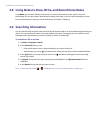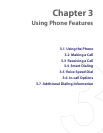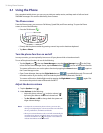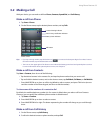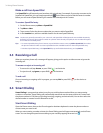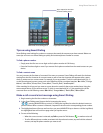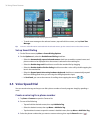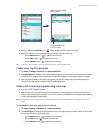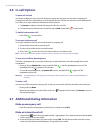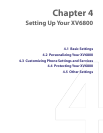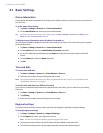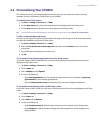34 Using Phone Features
Make a call from Speed Dial
Use Speed Dial to call frequently-used numbers with a single tap. For example, if you assign a contact to the
location 2 in Speed Dial, you can simply tap and hold on the Phone screen to dial the contact’s number.
Before you can create a Speed Dial entry, the number must already exist in Contacts.
To create a Speed Dial entry
1. On the Phone screen, tap Menu > Speed Dial.
2. Tap Menu > New.
3. Tap a contact. Select the phone number that you want to add to Speed Dial.
4. In the Location box, select an available location for the new Speed Dial entry.
Note Location 1 is generally reserved for your voice mail, and Speed Dial will designate the next available location by
default. If you want to place a phone number in a position that is already occupied, the new number will replace
the number that is already there.
Tips •
To create a Speed Dial entry from Contacts, tap and hold the contact name, tap Add to Speed Dial, then select
the phone number for which to create a Speed Dial and an available location for the new Speed Dial entry.
•
To delete a Speed Dial entry, in the Speed Dial list, tap and hold the desired entry, and tap Delete.
3.3 Receiving a Call
When you receive a phone call, a message will appear, giving you the option to either answer or ignore the
incoming call.
To answer or reject an incoming call
• To answer the call, tap Answer, or press TALK ( ) on the device.
• To reject the call, tap Ignore, or press END ( ) on the device.
To end a call
Once an incoming or outgoing call is in progress, you can tap End or press END ( ) on the device to
hang up.
3.4 Smart Dialing
Smart Dialing is a program that makes it easy for you to dial a phone number. When you start entering
numbers or characters, Smart Dialing will automatically search and sort the contact entries in Contacts and
the phone numbers in Call History (including incoming, outgoing, and missed calls). You can then select the
desired number or contact from the filtered list to dial.
Start Smart Dialing
Open the Phone screen, then use the Phone keypad or hardware keyboard to enter the phone number or
contact name you want to call.
When you start entering a number or letter, the Smart Dialing panel will appear automatically on the Phone
screen. You can change the panel size according to your needs by tapping the arrow icon .