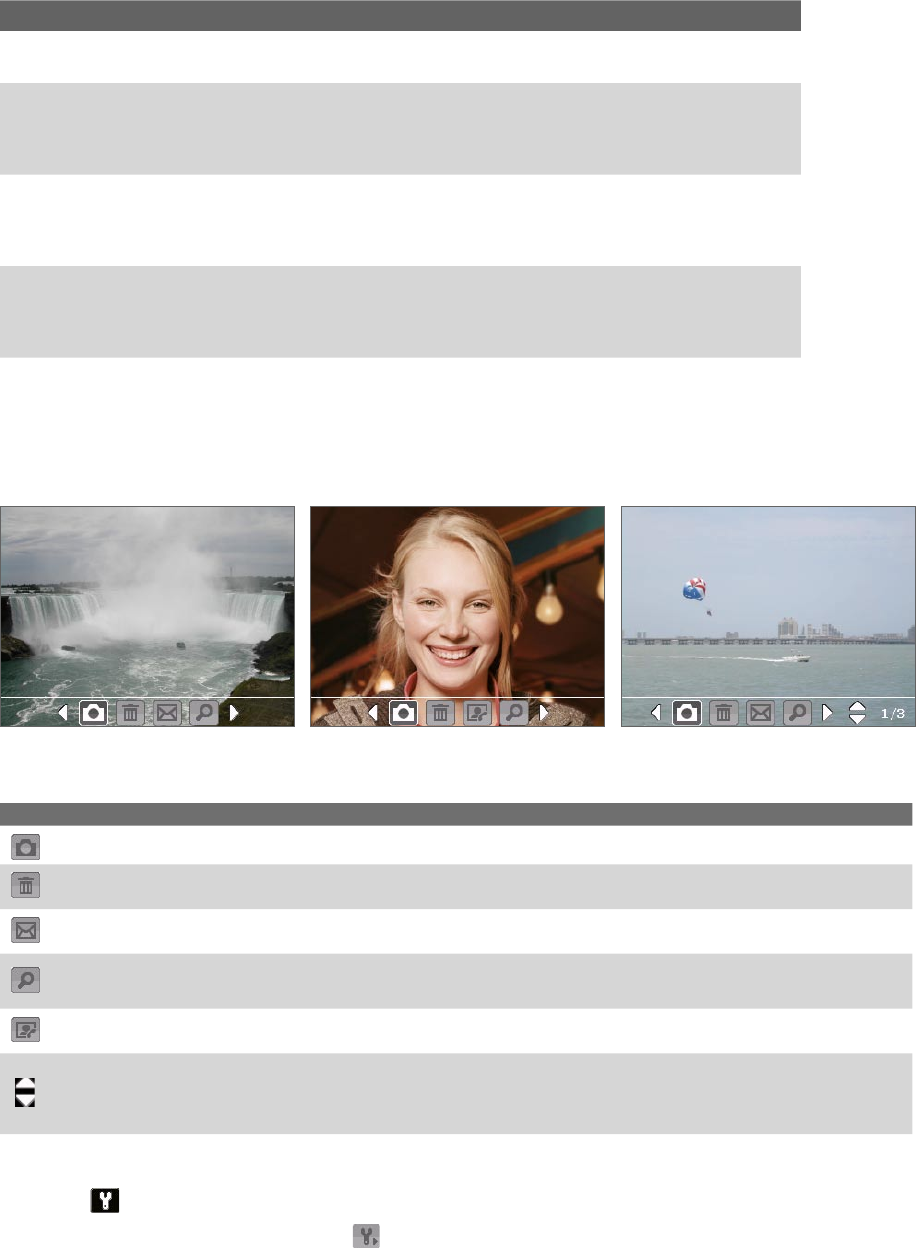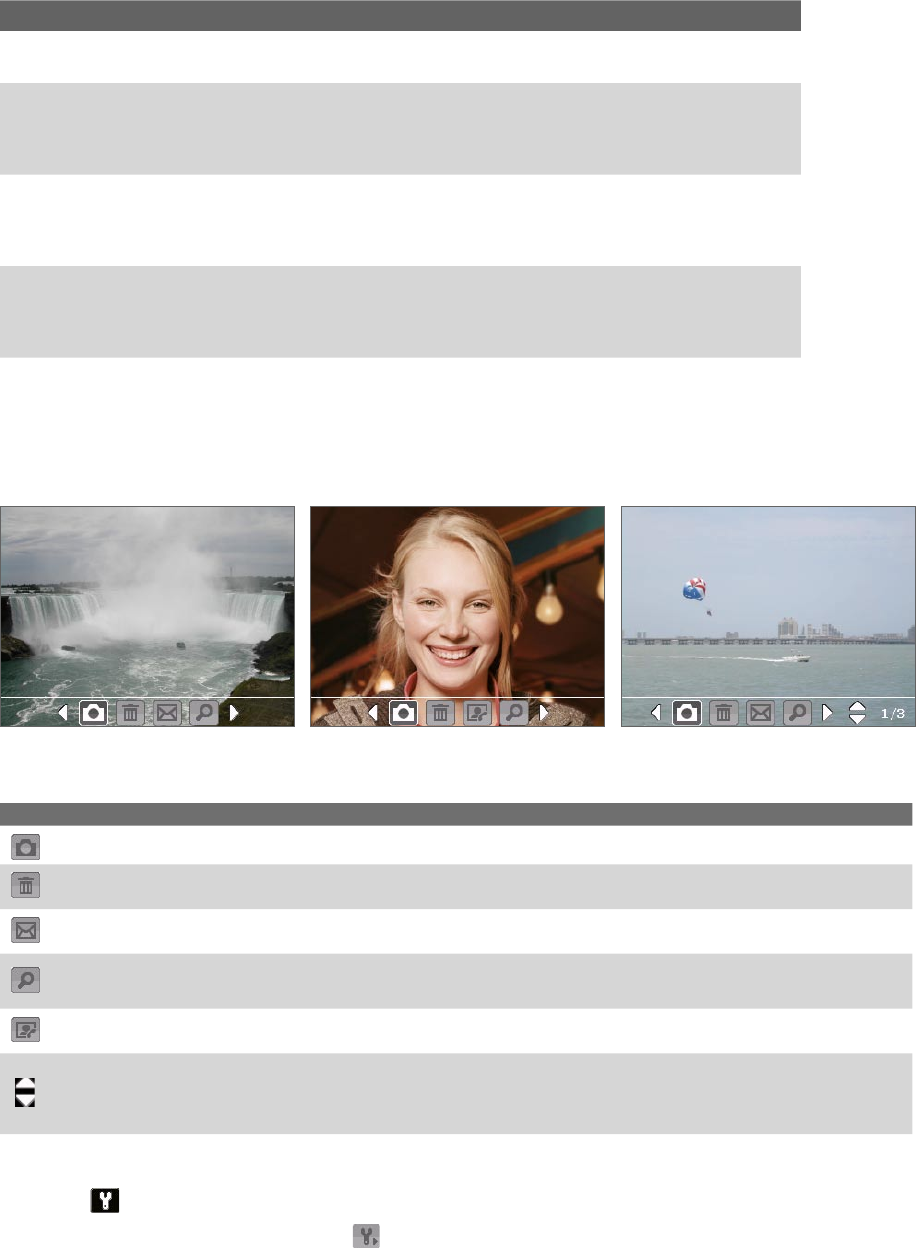
114 Experiencing Multimedia
Capture mode Capture size setting Zoom range
Picture Theme Determined by the current
template
Depends on the size of the template
currently loaded
Panorama Large (640 x 480) 1.0x to 2.0x
Medium (320 x 240) 1.0x to 4.0x
Small (160 x 120) 1.0x to 8.0x
Sports Large (640 x 480) 1.0x to 2.0x
Medium (320 x 240) 1.0x to 4.0x
Small (160 x 120) 1.0x to 8.0x
Burst Large (640 x 480) 1.0x to 2.0x
Medium (320 x 240) 1.0x to 4.0x
Small (160 x 120) 1.0x to 8.0x
The Review screen
After taking a still image or recording a video clip, you can view the image or video clip on the Review screen.
You can also tap the following icons at the bottom of the Review screen:
Contacts Picture modePhoto, Video, MMS Video, Picture
Theme, and Panorama modes
Sports and Burst modes
Icon Function
Back Go back to the live Camera screen.
Delete Remove the captured image or video.
Send Send via e-mail or MMS.
View
View the image in the Pictures & Videos program, or play the captured video in Windows
Media Player.
Assign to Contacts Associate the photo to a selected contact.
Browse
After you have taken photos in Sports or Burst mode, the total
number of consecutive shots
is shown in the lower right corner of the Review screen. Tap the up/down arrow to browse
through the sequence of photos.
To change the display duration of the Review screen
1. Tap to open the Camera Settings screen.
2. On the Camera Settings screen, tap . The Advanced menu then appears.
3. Tap Review Duration, then tap the desired time length for displaying captures on the Review screen.