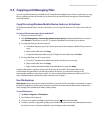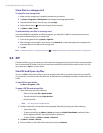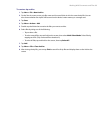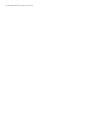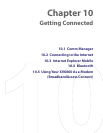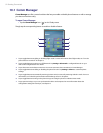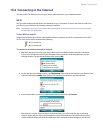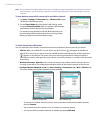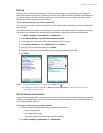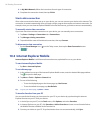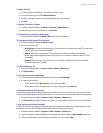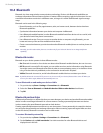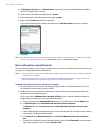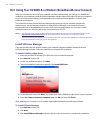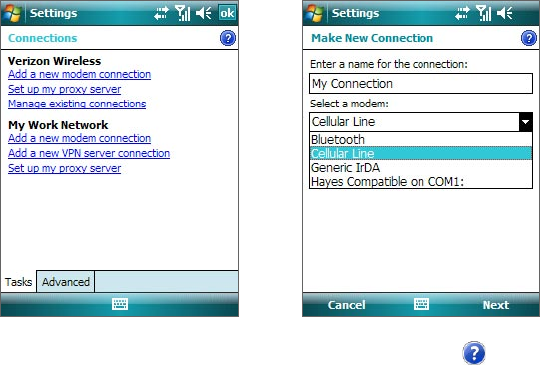
Getting Connected 95
Dial-up
When you are not within the coverage of a wireless network or hotspot, use phone dial-up to connect your
device to the Internet. Settings for connecting to Verizon’s 1xRTT/EVDO network are already preconfigured on
your device, and your device is ready to connect to the Internet. Please do not change these settings as this
may cause your data connection to stop working.
To set up a new dial-up connection to your ISP
If you need to use another dial-up connection from an ISP (Internet Service Provider), you can manually add it
to your device.
To establish a dial-up connection on your device, you need the same settings that you normally use when you
dial up from your computer. This includes the ISP server phone number, your user name and password.
1. Tap Start > Settings > Connections tab > Connections.
2. Under Verizon Wireless, tap Add a new modem connection.
3. On the Make New Connection screen, enter a name for the connection.
4. In the Select a modem list, select Cellular Line, then tap Next.
5. Enter the ISP server phone number, then tap Next.
6. Enter your user name, password, and any other information required by your ISP.
7. Tap Finish.
Notes • To view help information for any screen, tap the Help icon ( ).
• To modify your connection settings, tap Manage existing connections on the Connections screen, and
complete the connection wizard.
Work network connections
A Virtual Private Network (VPN) connection allows you to access your company network through your device’s
Internet connection. Whereas a proxy connection lets you access the Internet using an existing connection to
your corporate or WAP network.
To set up a connection to a private network
1. Obtain the following information from your network administrator:
• Server phone number
• User name and password
• Domain (and other required settings, such as IP address)
2. Tap Start > Settings > Connections tab > Connections.