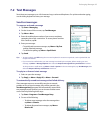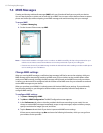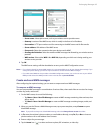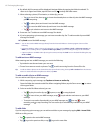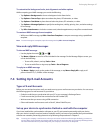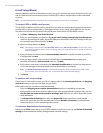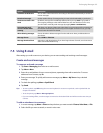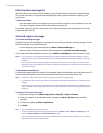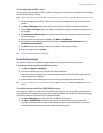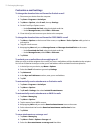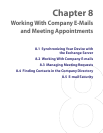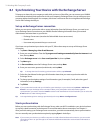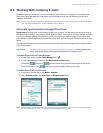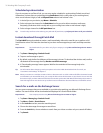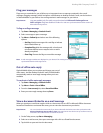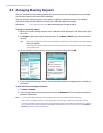Exchanging Messages 71
To view and reply to HTML e-mails
You can receive, view and reply to HTML e-mails from any type of e-mail account. The HTML format is retained,
without layout shifting or resizing.
Note HTML e-mail support in Outlook Mobile is available only if your company is using Microsoft Exchange Server 2007.
1. Set the message format to HTML. To find out how to set the message format, see “Customize e-mail
settings.”
2. Tap Start > Messaging, select your e-mail account, and open an HTML e-mail that you received.
3. Tap the Tap to scroll right option to be able to scroll sideways and get a complete horizontal view of
the message.
4. Tap Get the rest of this message that’s shown at the bottom of the message to download and view
the whole message.
5. If thee-mail does not download immediately, tap Menu > Send/Receive.
6. If images do not immediately appear on the message, tap Internet pictures blocked then tap
Download Internet pictures.
7. Tap Menu and choose whether to reply to the sender(s) or forward the message.
8. Enter your response then tap Send.
Tip E-mail can contain hyperlinks to web pages.
Download messages
The manner in which you download messages depends on the type of email account you have.
To send and receive e-mail for an Outlook account
1. Tap Start > Programs > ActiveSync.
2. Connect your device to your PC using the USB cable or Bluetooth.
Otherwise, connect wirelessly if you are synchronizing Outlook e-mail with the Exchange Server. For
more information, see Chapter 8.
3. Synchronization automatically begins, and your device sends and receives Outlook e-mail.
Tip You can also manually synchronize anytime by tapping Sync in ActiveSync or Menu > Send/Receive in Outlook
Mobile.
To send and receive e-mail for a POP3/IMAP4 account
If you have an e-mail account with an ISP or a work account that you access using a VPN server connection,
you send and receive messages through a remote e-mail server. Before sending and downloading messages,
you need to connect to the Internet or your corporate network.
1. Tap Start > Messaging then select your POP3 or IMAP4 e-mail account.
2. Tap Menu > Send/Receive. Messages on your device and e-mail server are synchronized: new
messages are downloaded to the device Inbox folder, messages in the Outbox folder are sent, and
messages deleted from the server are removed from the device Inbox.