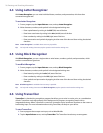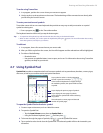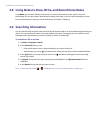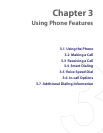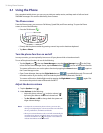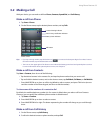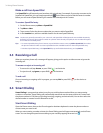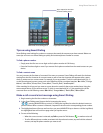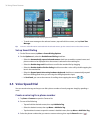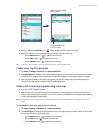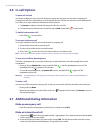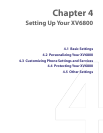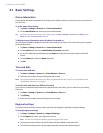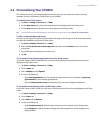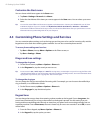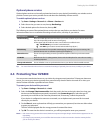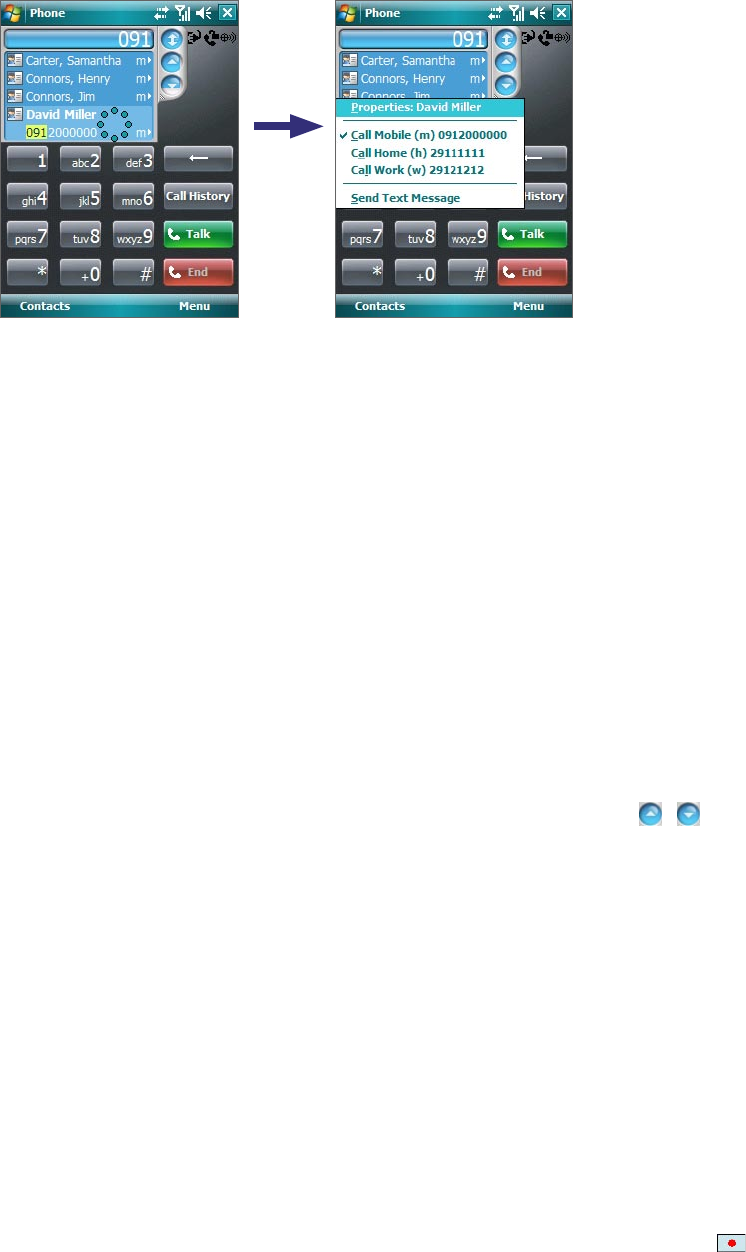
36 Using Phone Features
Tap and hold the contact to pop up the shortcut menu
• To send a text message to the selected contact, tap and hold the contact, and tap Send Text
Message.
Tip
To view or edit information associated with the selected contact, tap the contact’s name on the shortcut menu.
Set up Smart Dialing
1. On the Phone screen, tap Menu > Smart Dialing Options.
2. On the Options tab, select the Enable Smart Dialing check box.
• Select the Automatically expand selected contact check box to enable a contact’s name and
phone number to be displayed when the contact is selected in the matching list.
• Select the Enable drag-scroll check box to scroll in the matched list by dragging.
• Select the Enable double-click for dialing check box to make a voice call by double-tapping the
item in the matched list.
• Select the Expand panel when using hardware keyboard check box to automatically expand
the Smart Dialing panel when you are using the sliding keyboard to input.
• In Scroll unit, you can set the amount of scrolling when tapping the arrows ( / ).
3.5 Voice Speed Dial
You can record voice tags so that you can dial a phone number or launch programs simply by speaking a
word.
Create a voice tag for a phone number
1. Tap Start > Contacts to open the Contacts list.
2. Do one of the following:
• Tap and hold the desired contact, then tap Add Voice Tag.
• Select the desired contact, then tap Menu > Add Voice Tag.
• Tap the desired contact to open the contact’s detailed screen, then tap Menu > Add Voice Tag.
3. Select the phone number that you want to create a voice tag, then tap the Record button ( ).