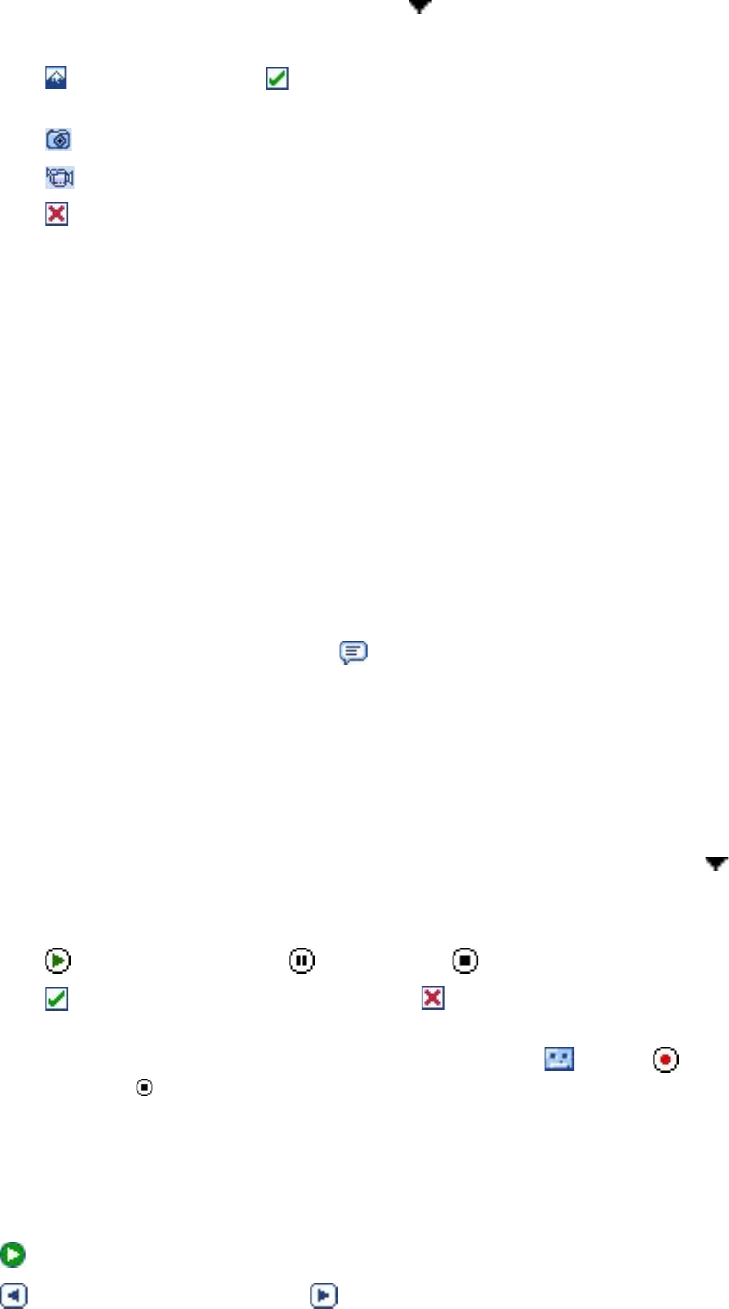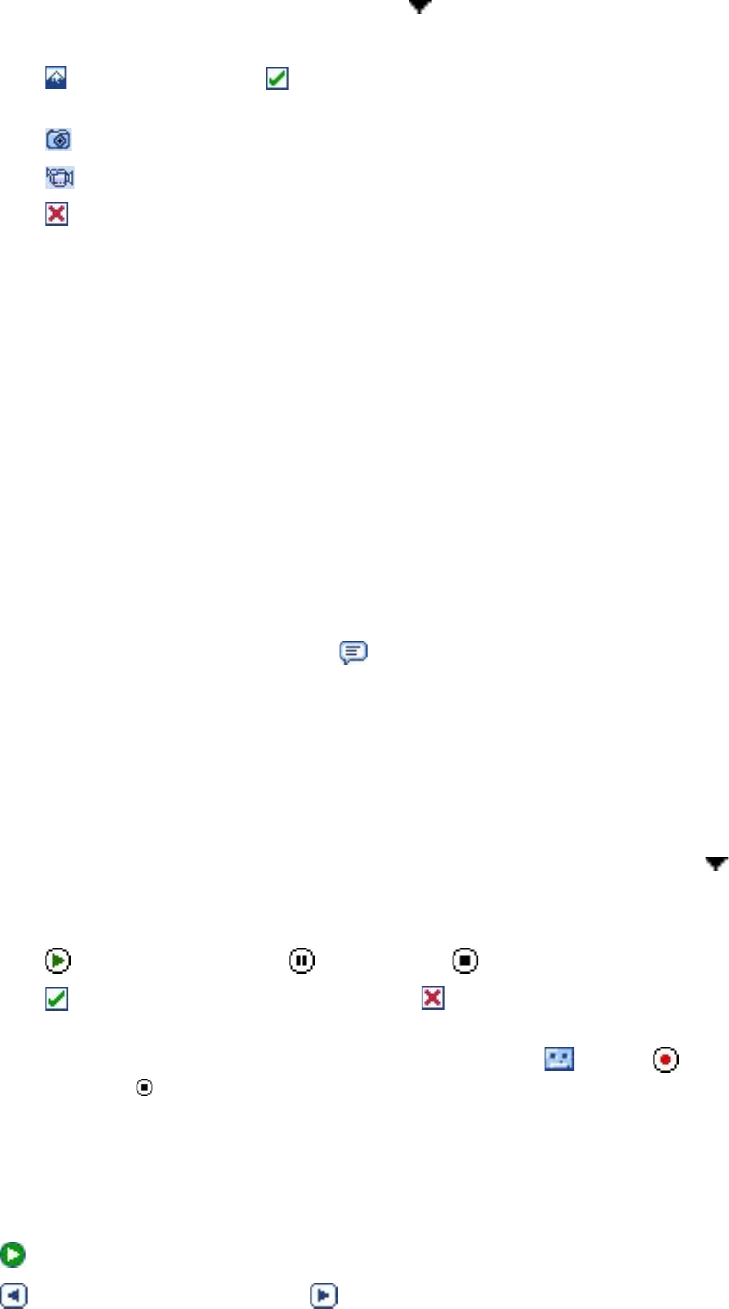
66 Exchanging Messages
6. By default, My Documents will be displayed. Navigate folders by tapping the folder thumbnails. To
return to an upper level folder, tap the Down arrow ( ) and tap the folder name.
7. When selecting a photo, GIF animation, or video clip, you can:
• Tap
to view it first, then tap to insert the selected photo or video clip into the MMS message
you are composing.
• Tap
to take a photo and insert it into the MMS message.
• Tap
to record an MMS video clip and insert it into the MMS message.
• Tap to quit selection and return to the MMS message.
8. Enter text. See “To add text to an MMS message” for details.
9. If you’re composing a pix message, you can insert an audio clip. See “To add an audio clip to an MMS
message” for details.
10. Tap Send to send the MMS message.
Notes • You can also send an MMS message directly from the Pictures & Videos or Camera program. Do one of the
following:
• In Pictures & Videos, select a picture, GIF animation, or video, and tap Menu > Send. In Select an account, tap
MMS if you're sending video, or tap New Pix Message (MMS) if you're a sending an image or GIF animation.
• Capture a photo or an MMS video clip using the camera, and tap the Send icon. In the Send File dialog box, tap
Send via MMS.
To add text to an MMS message
When entering text into an MMS message, you can do the following:
• Tap inside the text box and enter your own text.
• Choose from common words or phrases. Tap to add a text string from the Canned Text list.
Tip To edit or delete a phrase on the Canned Text list, tap and hold a string, then tap Edit or Delete from the shortcut
menu. To create and add a new phrase to the list, tap New.
To add an audio clip to an MMS message
You can add an audio clip to a pix message.
1. While composing a pix message, tap Tap here to insert an audio clip.
Open the folder that contains audio files. When navigating folders, tap the Down arrow ( ) to return
to the upper folder.
2. Select an audio file. When selected, you can:
• Tap to play the audio clip, tap
to pause, or tap
to stop playback.
• Tap to insert it into your MMS message, or tap to quit selection and return to your MMS
message.
• To record a new audio clip and add it to your MMS message, tap then tap to start
recording, and to stop recording. The new audio clip is automatically inserted into your MMS
message.
To add slides
If you’re composing a pix message, you can add more slides to your message by tapping Edit > Insert Slide.
While on a slide, you can:
• Tap to preview the entire MMS message.
• Tap to go to the previous slide, or tap to go to the next slide.