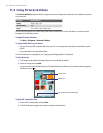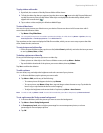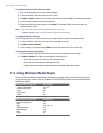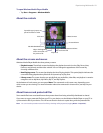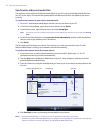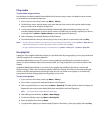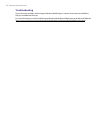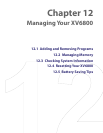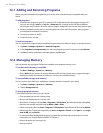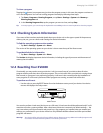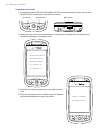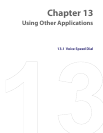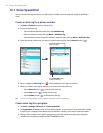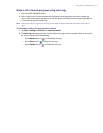126 Managing Your XV6800
12.1 Adding and Removing Programs
Before you purchase additional programs for your device, make sure that they are compatible with your
device.
To add programs
1. Download the program to your PC (or insert the CD or disk that contains the program into your PC).
You may see a single *.exe file, a *.zip file, a Setup.exe file, or several versions of files for different
device types and processors. Be sure to select a program designed for your device and processor type.
2. Read any installation instructions or documentation that comes with the program. Many programs
provide special installation instructions.
3. Connect your device to the PC.
4. Double-click the *.exe file.
To remove programs
You can only remove programs that you installed. Programs that come with your device cannot be removed.
1. Tap Start > Settings > System tab > Remove Programs.
2. In the Programs in storage memory list, select the program you want to remove, and tap Remove.
3. Tap Yes. If another confirmation message appears, tap Yes again.
12.2 Managing Memory
You may need to stop a program if it becomes unstable or the program memory is low.
To see how much memory is available
• Tap Start > Settings > System tab > Memory.
• On the Main tab, the amount of memory allocated to file and data storage versus program storage is
displayed, as well as the amount of memory in use versus the available memory.
To see available storage card memory
You can see how much memory is available on a storage card that is inserted in your device.
1. Tap Start > Settings > System tab > Memory.
2. Tap the Storage Card tab.
To free up program memory
Try the following to free memory on your device:
• Close programs you are not currently using.
• Move e-mail attachments to a storage card.
• Move files to a storage card. Tap Start > Programs > File Explorer. Tap and hold the file, and tap Cut.
Browse to the storage card folder and tap Menu > Edit > Paste.
• Delete unnecessary files. Tap Start > Programs > File Explorer. Tap and hold the file, and tap Delete.
• Delete large files. To find your largest files, tap Start > Programs > Search. In the Type list, tap Larger
than 64 KB, and tap Search.
• In Internet Explorer Mobile, delete temporary Internet files and clear history information. For more
information, see “Internet Explorer Mobile” in Chapter 6.
• Remove programs you no longer use.
• Reset your device.