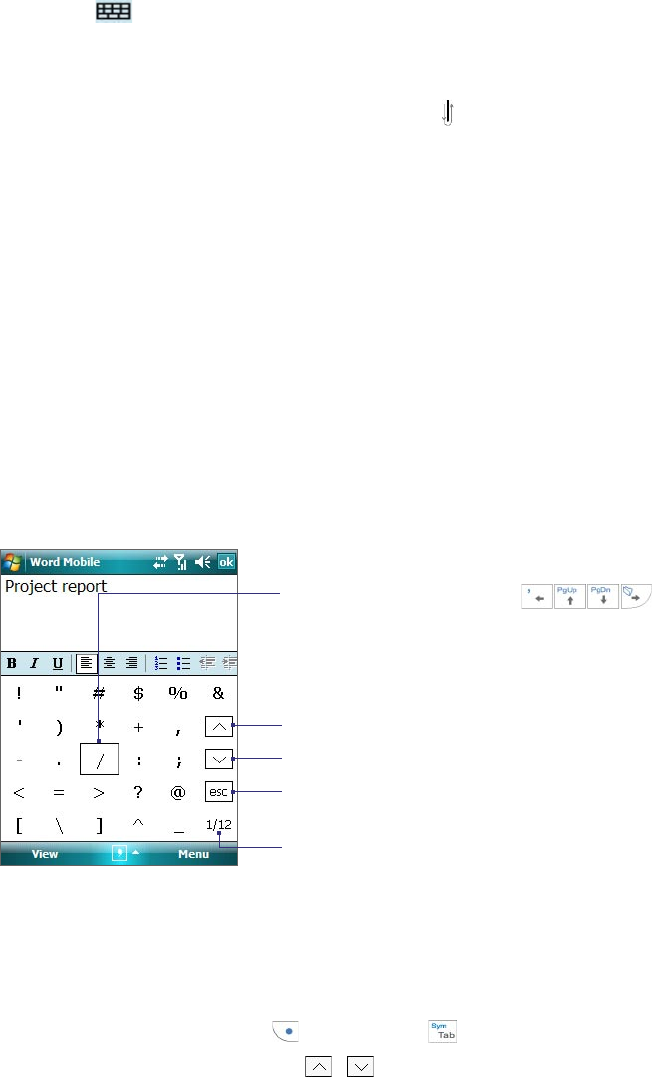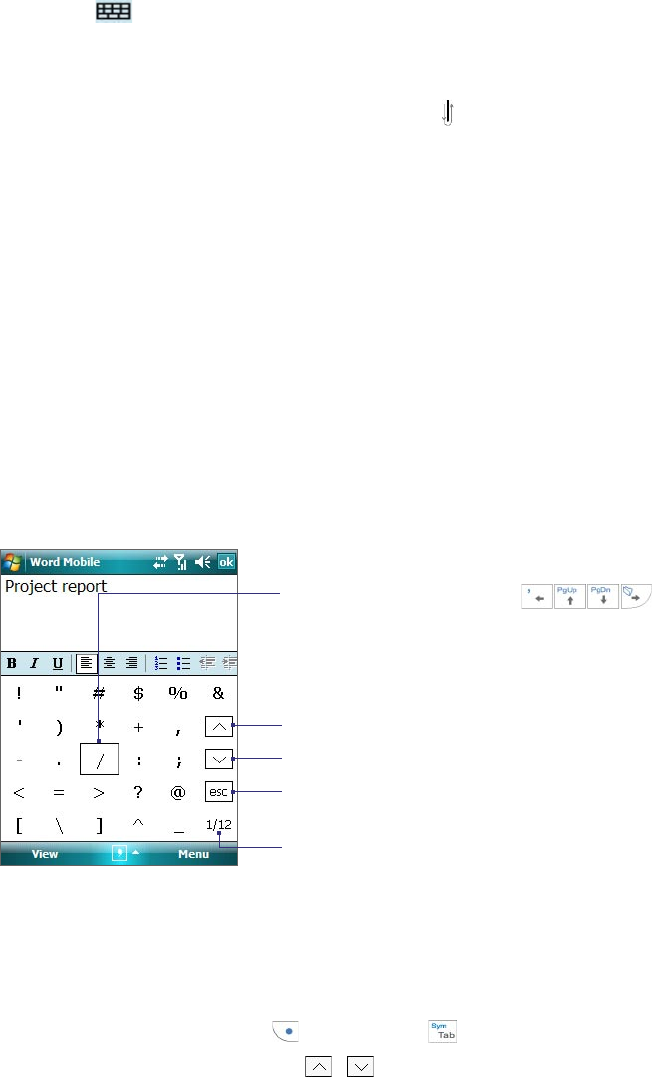
Entering and Searching Information 29
To write using Transcriber
1. In a program, position the cursor where you want text to appear.
2. Use the stylus to write anywhere on the screen. The handwriting will be converted to text shortly after
you lift the stylus from the screen.
To enter punctuation and symbols
Transcriber comes with an on-screen keyboard that provides an easy way to add punctuation or a special
symbol to existing text.
• From a program, tap on the Transcriber toolbar.
The keyboard remains visible until you tap the button again.
Tips • To reposition the keyboard, tap and hold the title bar, then drag to the desired location.
• When no text is selected, you can also open the keyboard by doing the
gesture. For more information about using
Transcriber gestures, see Help on your device.
To edit text
1. In a program, draw a line across the text you want to edit.
2. After you lift the stylus from the screen, the line will disappear and the selected text will be highlighted.
3. Do either of the following:
• Rewrite the text.
• Use gestures to capitalize letters, insert a space, and so on. For information about using Transcriber
gestures, see Help on your device.
2.7 Using Symbol Pad
Symbol Pad provides a comprehensive list of common symbols such as parentheses, brackets, currency signs,
and more, as well as punctuation marks and special characters.
Tap a symbol to select it. Use the Navigation
Control or press the arrow keys
on
the hardware keyboard to navigate through
the available symbols, then press ENTER to select
a symbol.
Tap to display the previous page of symbols.
Tap to display the next page of symbols.
Tap to close the Symbol Pad without selecting
any symbol.
This indicates the current page and the total
number of symbol pages.
To open the Symbol Pad and select a symbol
1. Create or open a document, such as a Word document.
2. To open the Symbol Pad:
• Tap the Input Selector arrow, then tap Symbol Pad; or
• Using the hardware keyboard, pres
s
and then press .
3. To browse through the pages of symbols, tap / on the Symbol Pad screen.
4. Tap a symbol to select it and close the Symbol Pad. The selected symbol will then be inserted in your
document.