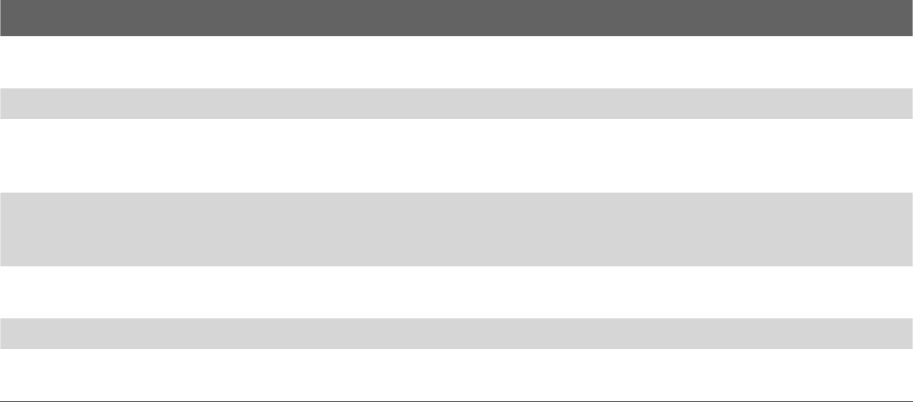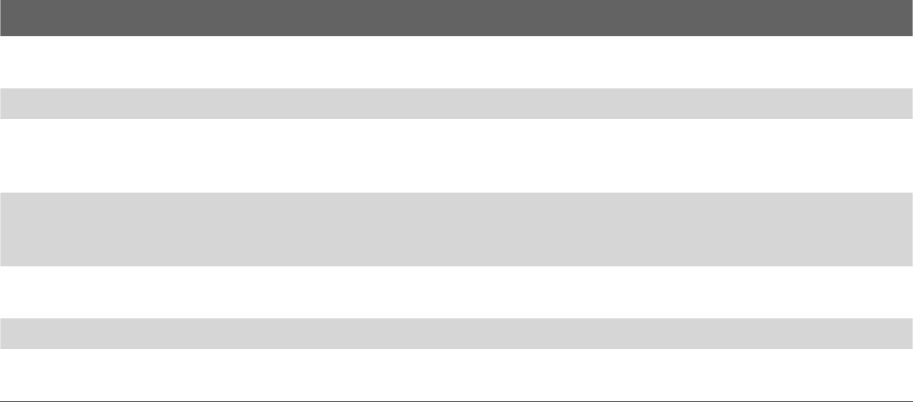
Exchanging Messages 69
Options Description
Automatic Send/Receive You can select a time interval for connecting to the Internet automatically to send and
receive messages.
Download messages Set the number of days of messages that you want to be downloaded to your device.
Send/receive when I click
Send
By default, messages are immediately delivered when you tap Send. If you prefer to
save outgoing messages to the Outbox folder first, clear the check box. (In this case,
you will need to manually send messages by tapping Menu > Send/Receive).
Use automatic send/
receive schedule when
roaming
This allows your device to data roam when there is a set time interval for connecting to
the Internet automatically. Since this may result in higher connection costs, you may
want to leave the check box cleared.
When deleting messages Choose whether to delete messages from the mail server when you delete them on
your device.
Message format Select HTML or Plain Text.
Message download limit Select the e-mail download size. If you have large volumes of e-mail, use a lower size or
select to download headers only.
7.5 Using E-mail
After setting up e-mail accounts on your device, you can start sending and receiving e-mail messages.
Create and send messages
To compose and send a message
1. Tap Start > Messaging then select an e-mail account.
2. Tap Menu > New.
3. Enter the e-mail address of one or more recipients, separating them with a semicolon. To access
addresses from Contacts, tap To.
4. Enter your message. To quickly add common messages, tap Menu > My Text and tap a desired
message.
5. To check the spelling, tap Menu > Spell Check.
6. Tap Send.
Tips • To enter symbols, tap Shift using the on-screen keyboard. To access more symbols, use the Symbol Pad. See
Chapter 2 for details.
• To set the priority, tap Menu > Message Options.
• If you are working offline, e-mail messages are moved to the Outbox folder and will be sent the next time you
connect.
To add an attachment to a message
1. In a new message, tap Menu > Insert and tap the item you want to attach: Picture, Voice Note, or File.
2. Select the file you want to attach, or record a voice note.