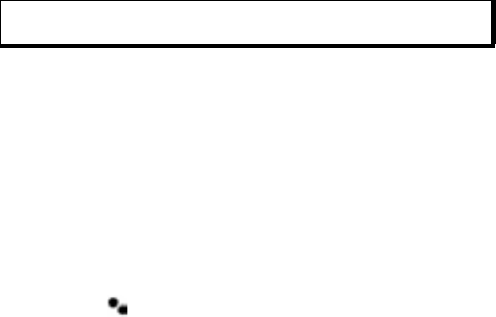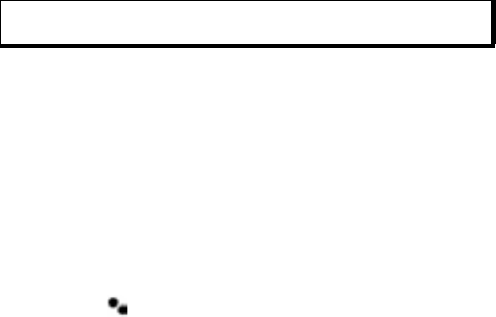
102
SEND AND RECEIVE DATA VIA BLUETOOTH
®
You can send and receive Contacts cards as business cards,
Calendar events, pictures, video and sound clips, bookmarks, and
configuration messages, and receive applications supported by
the phone via Bluetooth
®
.
To send data via Bluetooth
®
:
1. Ensure that the device in which you want to pair is switched
on, and its Bluetooth
®
setting is activated. On your phone, go
to the application menu that contains the data you wish to
send, for example, go to Contacts to send a business card.
2. Highlight the desired item to send.
3. Press Options and select Send > Via Bluetooth. If
Bluetooth
®
setting is switched off, press Yes to switch it on.
4. The phone automatically searches for Bluetooth
®
devices
nearby.
• Devices appear one-by-one. If device has already been
paired, icon appears with device name. Press Stop to
stop search when intended device name pops up.
• If the other device has not yet been paired, first decide on a
passcode with the other user, then enter it when requested,
press OK.
5. Scroll to the intended device and select. Connecting message
appears, then when other device accepts, a confirmation
message displays when transfer is complete.
• If the other device does not accept the data, Bluetooth
®
connection cannot send the data.
To receive data via Bluetooth
®
:
1. Press Show to accept the incoming message containing the
data. (If phone is not in standby mode, Show does not
appear.) The message is placed in the Inbox in Messages.
Note: The phone may not allow you to copy, modify, transfer or forward
some copyrighted images, ringtones or other content.