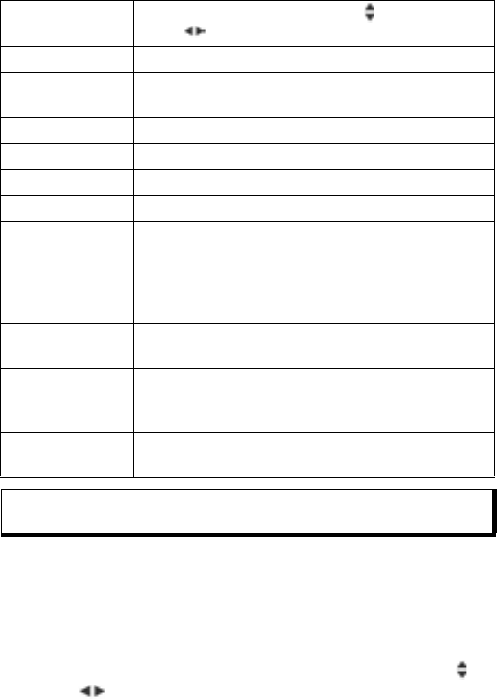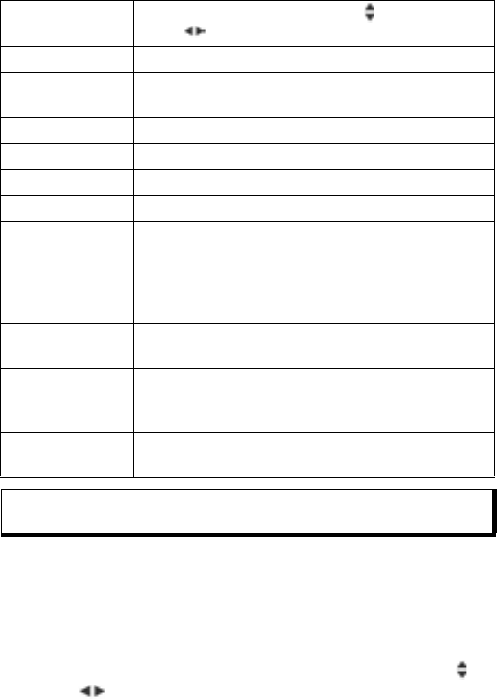
130
3. Scroll to the desired setting and open; or press Options and
select Change:
SET ALARMS
From Settings application:
1. Open Clock.
2. Press Options and select Set alarm.
3. Enter alarm time by either typing in numbers or scrolling .
Scroll to move among fields. Press OK.
Time Either type in numbers or scroll to enter time.
Scroll
to move among fields.
Date Enter date using same method as time entry.
Date format Select format where mm = month, dd = date, yyyy
= year.
Date separator Choose from symbols [ . : / - ].
Time format Choose 12-hour or 24-hour.
Time separator Choose symbols : or ..
Clock type Choose Analogue or Digital.
Clock alarm
tone
To choose a tone, scroll through list of ringing
tones. To hear the tone, highlight the tone name
and wait. To stop the tone, press any key. To
select a tone, highlight the tone name and press
Select.
Auto time
update
Select On to update time from the network. Avail-
able only if network supported.
GMT offset If Auto time update is not available, select a time
zone, which is offset to GMT time (for example,
+05:00 or -05:00).
Daylight-saving Select On to add an offset of +01:00 to the current
GMT time.
Note: GMT offset and Daylight-saving settings are available only if
Auto time update is set to Off.