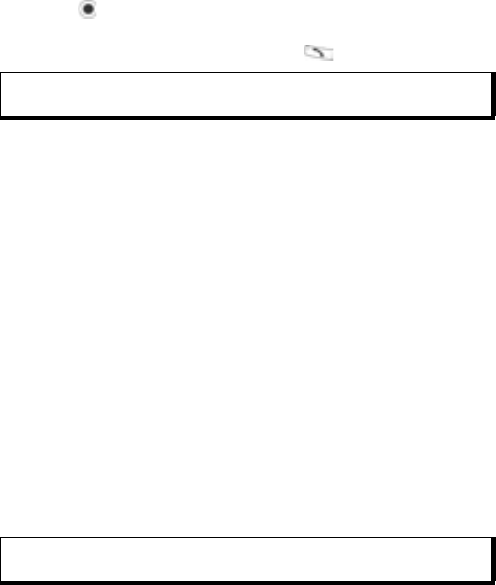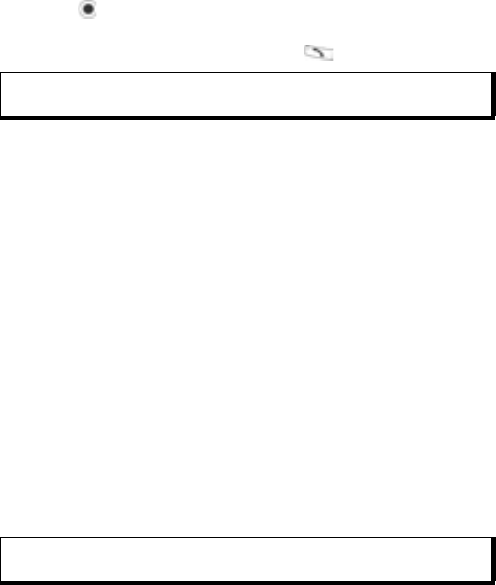
58
3. Scroll to desired text. Press Options and select Send > Via
text message, Via multimedia, or Via e-mail.
4. Press and a new message opens with template text
already placed.
5. Fill in needed information and press .
To create your own template text, from Messages application:
1. Open Messages.
2. Select My folders. Select Templates.
3. Press Options and select New template.
4. Enter text, numbers, or symbols, and press Done.
MAILBOX (E-MAIL MESSAGES)
E-mail is received and stored in a separate mailbox. Once you set
up a mailbox, Mailbox will be renamed and appear with its new
name in the main Messages list. You can set up to 6 mailboxes;
each appears separately in the main Messages list.
After your e-mail is set up, use the mailbox to view and send e-
mail. Files such as images, sound and video clips can be attached
from phone memory or miniSD Card. Supported e-mail clients
include a standard POP3, IMAP4, SMTP, MIME client. E-mail
messaging takes place over CSD and GPRS bearerset using
standard Internet e-mail protocols over TCP/IP.
Configure Mailboxes
From Messages application:
1. Open Messages.
2. Press Options and select Settings.
3. Scroll to E-mail and open.
4. Highlight Mailboxes and open.
Note: In longer messages, at cursor, press Options and select Insert >
Template. Template text is placed at cursor.
Note: Before you can send or retrieve e-mail, you must first set up a
mailbox.