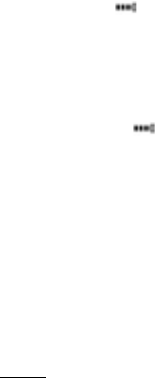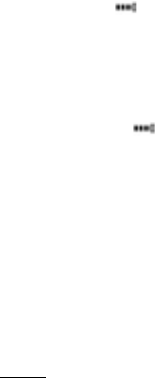
105
5. The phone automatically begins infrared connection, indicated
by flashing . Whilst transferring, icon is steady. A
confirmation message displays when complete.
To receive data via Infrared:
1. Prepare for infrared connection as described on page 104.
2. From Connectivity application, open Infrared.
3. Flashing icon displays, meaning phone is ready to receive
data.
4. Sender can begin transfer of data. A tone sounds when
transfer is complete.
5. Press Show to accept the incoming message containing the
data. The message is placed in the Inbox.
6. Open the message, press Options and select Save to save
data to supporting application. You can rename the file.
• If transfer does not begin within 40 seconds, the infrared
connection automatically stops.
USB
Connect to PC Software Suite over your USB cable using USB
application.
CONNECT TO PC SOFTWARE SUITE
1. Plug USB cable into the phone.
2. From the Connectivity application, open USB.
3. USB icon appears indicating that USB connectivity has
started.
4. On your computer, begin desired task such as backup or
sync.
CONNECT TO MODEM
1. Plug in USB cable into the phone.
2. From the Connectivity application, open Modem.
3. Select Connect via USB.