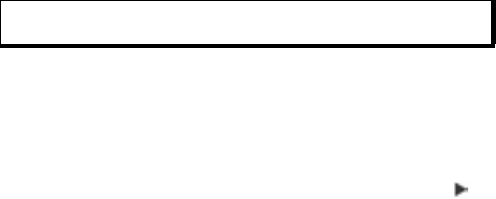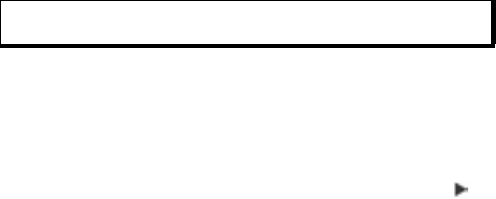
73
If you do not want to save it, press Options and select Delete.
SAVE PICTURES
Pictures are automatically saved in the Images folder in Media
Gallery in phone memory, or you can save them on the miniSD
Card.
To save pictures to the miniSD Card, from Camera application:
1. Press Options and select Settings.
2. Scroll to Memory in use and open.
3. Select NO NAME or the name assigned to your miniSD Card.
• All pictures are saved to the miniSD Card until this setting
is changed to Phone memory, or miniSD Card is removed.
VIEW PICTURES
From Camera application:
1. Press Options and select Go to Gallery. A list of images
stored in phone memory displays. Scroll to desired image and
open.
• Or to view images in miniSD Card, press Back, scroll to
miniSD Card tab. Scroll to desired image or folder and
open.
NAME PICTURES
To change the name that is used as the default file name for new
images, from Camera application:
1. Press Options and select Settings.
2. Open Default image name and enter desired text.
• For example, if you change the Image Name to SkiTrip,
then your pictures will be named SkiTrip, SkiTrip(01),
SkiTrip(02), etc. until the default name is changed.
To rename an individual image when you have taken a picture:
1. With saved image on main display, press Options and select
Rename.
Note: To rename your miniSD Card, see miniSD Card (MEMORY
CARD) on page 143.