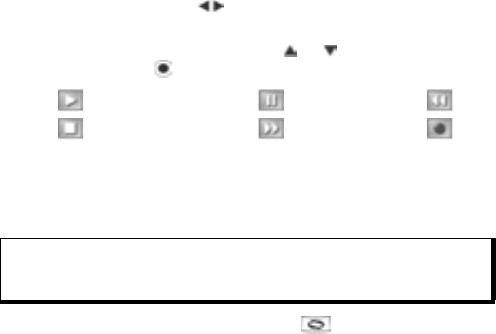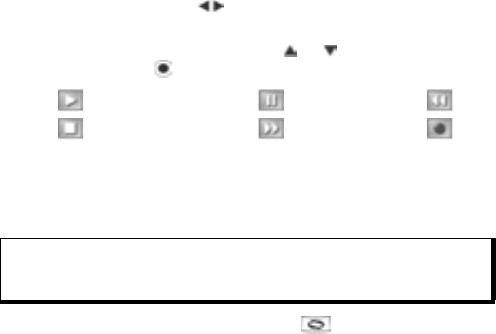
141
• Volume control - Scroll to adjust volume. Note speaker
icon and volume steps in upper part of screen.
• To select buttons on screen, scroll or to move box to
button and press :
To play a sound clip during a call, open the sound clip from its
current location and play. The other person hears the sound clip.
Record a Conversation
1. During a phone conversation, press and follow steps 1 to
3 in Record a Sound Clip on page 140.
2. The conversation records.
3. Press Stop to stop recording.
Send a Sound Clip
If sound clip was just recorded, go to step 4. Or, from Tools
application:
1. Open Recorder.
2. Press Options and select Go to Gallery.
3. Open desired folder, then scroll to desired sound clip.
4. Press Options and select Send > Via multimedia, Via e-
mail, Via Bluetooth or Via infrared.
5. To complete multimedia messages, see page 51; or E-mail
messages on page 53; or Bluetooth
®
on page 102; or Infrared
on page 104.
Recorder Settings
From Tools application:
1. Open Recorder.
Play: Pause: Rewind:
Stop: Fast forward: Record:
Caution:You are responsible for the security of a recorded message.
Ask for the other party’s consent before recording, and abide
by local voice recording laws.