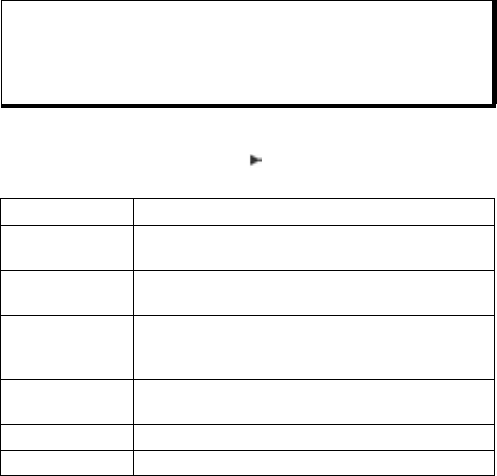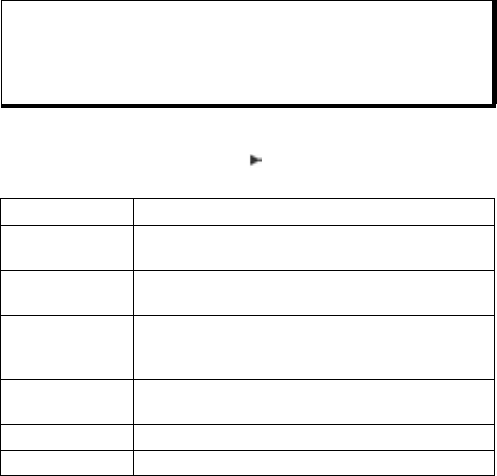
36
into your SIM card. You can store personal numbers on your SIM
card as well.
Unlike a Contacts entry, a SIM Directory entry consists of only one
name and one phone number.
Copy Numbers to SIM Directory
1. From the Contacts list, highlight the desired card.
2. Press Options and select Copy to SIM direct.
3. Choose one of the phone number fields to copy, and press
OK.
• If you select All, the phone creates a separate SIM
directory entry for each phone number stored with that
Contacts entry name.
Create and Manage SIM Directory Entries
1. From the Contacts list, scroll to SIM directory tab.
2. Press Options and select from:
Note: To copy SIM entries to your Contacts, highlight the desired SIM
entry, then press Options and select Copy to Contacts.
The first time Contacts is opened after a different SIM card is
placed in the phone, press OK if you wish to copy SIM contacts
into the Contacts memory.
Call Call the highlighted entry.
New SIM con-
tact
Create a new SIM contact entry. Open and enter
Name, then enter No. and press Done.
Edit Edit the highlighted SIM entry. Numbers stored by
your wireless service provider cannot be edited.
Delete Delete the highlighted SIM entry. Numbers stored
by your wireless service provider cannot be
deleted.
Copy to Con-
tacts
Copy the highlighted SIM entry to your Contacts
list.
My numbers View your own phone numbers.
SIM details View the number of used and free SIM entries.