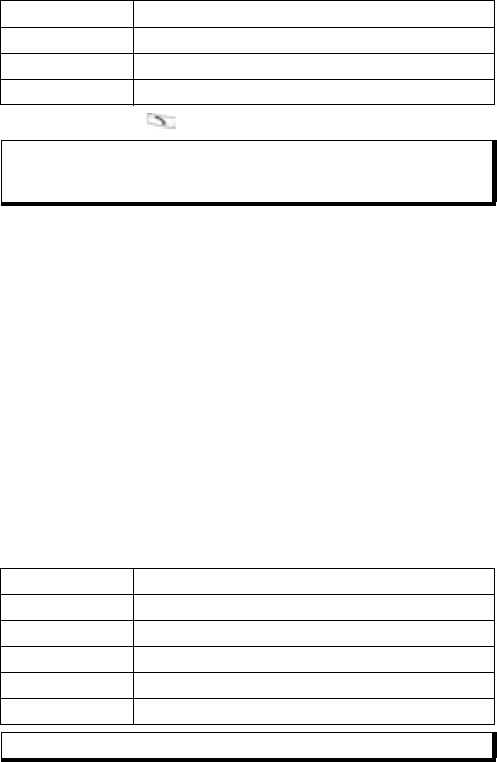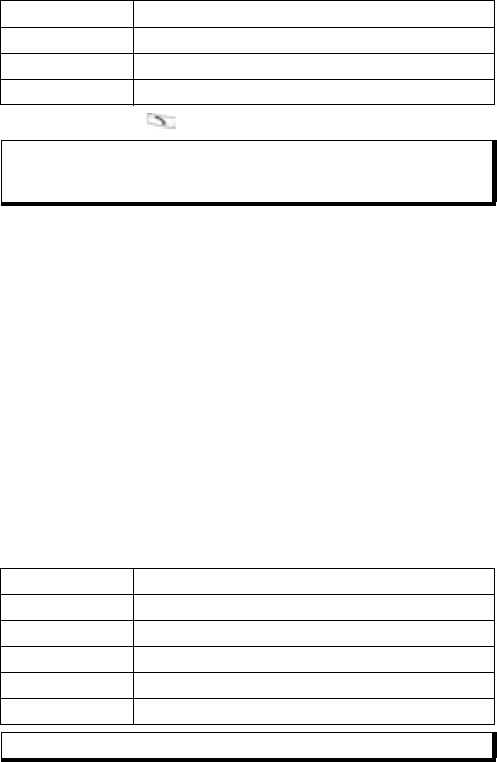
52
6. To send, press or press Options and select Send.
Create Presentation
Choose from four presentation templates to create an impressive
multimedia show.
1. Complete steps 1, 2 and 3 in Create New Multimedia
Messages on page 51.
2. Press Options and select Create presentation.
3. Select from the list of templates:
• Image template
• Video template
• Sm. image tem.
• Temp. with title
4. Highlight desired template, and press Select.
5. Scroll to the video, text, or image region of the template to
highlight it.
6. If desired, press Options and select Insert >
Video clip Video clip from your Video clips folder
New image New image from Camera
New sound clip New sound clip from Recorder
Slide Add new slide to message
Note: If multimedia messages are sent to devices without multimedia or
e-mail capabilities, the recipient may receive a message
containing a link to a web page.
Image Image from your Images folder
Sound clip Sound to play at start of show
Video clip Video clip from your Video clips folder
Note Note from Notepad (if a text region is highlighted)
New image New image from Camera
New slide Add new slide to show
Note: Available choices depend on region highlighted.