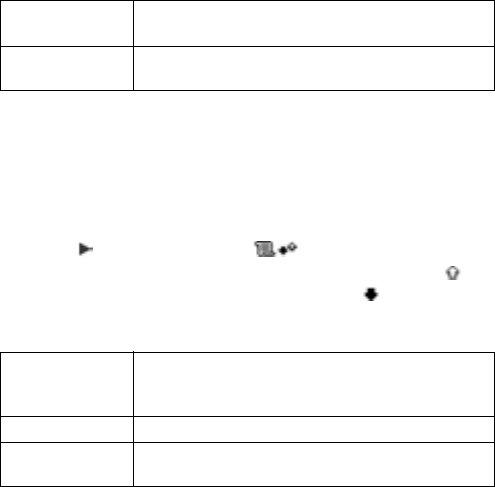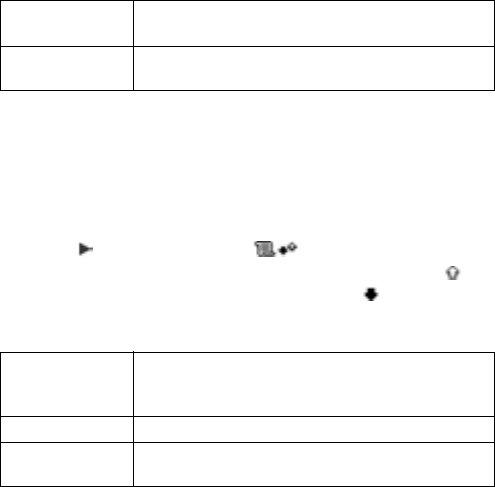
154
1. Open GPRS counter.
2. All sent data and All receiv. data amounts display in
kilobytes.
To clear the GPRS counter, press Options and select Clear
counters. Enter the phone lock code and press OK.
See Security Settings on page 122.
CALL LOGS SETTINGS
From Call Logs application:
1. Press Options and select Settings.
2. Scroll to select:
GENERAL CALL LOGS
View details for each incoming and outgoing communication
event such as voice calls, text messages, and GPRS
connections.
From Call Logs application:
1. Scroll to General Logs tab .
2. A list of communication events displays. Up arrow icon
indicates outgoing or sent; down arrow icon indicates
incoming or received events.
3. Press Options and select:
Log duration Choose from No log, 1 day, 10 days, or 30 days
to store call information in the logs.
Show call dura-
tion
Select Yes to switch on a time elapsed counter to
display during a call.
View details Scroll to desired event to view details such as
direction (in/out), type (voice, data, etc.), duration
(for calls).
Clear log Clear all events from the log.
Filter Separate events into a list by type such as Outgo-
ing, Incoming, Voice calls, Data calls.