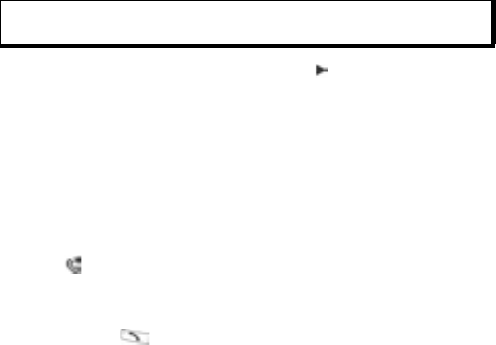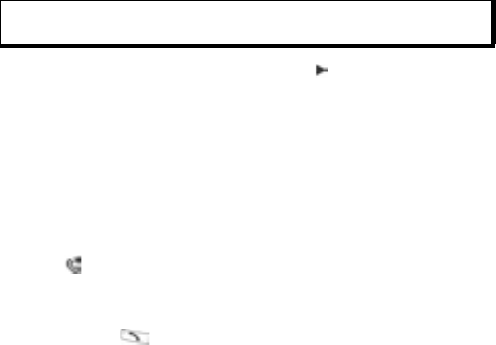
39
3. Scroll to desired tone (after a brief pause tone will play). You
can use tones already supplied, sent in messages (see
page 56), downloaded (see page 95), or recorded (see
page 140).
To assign a ringing tone to a group, scroll to move to Groups
tab, scroll to desired group, and continue with step 3.
Assign Speed Dial
From Contacts application:
1. Scroll to desired Contact card and open.
2. Scroll to desired phone number field in which to assign the
speed dial key, press Options and select Assign speed dial.
3. Press or scroll to desired number key and press Assign. The
icon denotes that a speed dial key has been assigned to
this number field.
To make a call using speed dial, press the associated number
key, then press .
To remove an existing speed dial key, from Contacts application:
1. Scroll to desired Contact card and open.
2. Scroll to speed dial phone number field, then press Options
and select Remove speed dial.
See page 131 for speed dial options.
Go to Web Address
If a Contact card contains a web address, you can launch the
Browser and go directly to the web address.
From Contacts application:
1. Scroll to desired Contact card and open.
2. Press Options and select Go to web address.
Note: If tones do not play, change the phone's ringtone to General or
Outdoor to hear the tones.