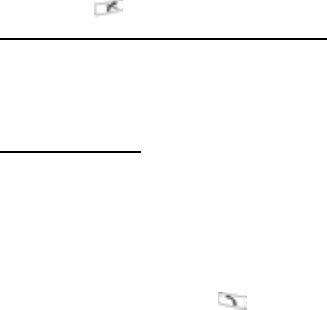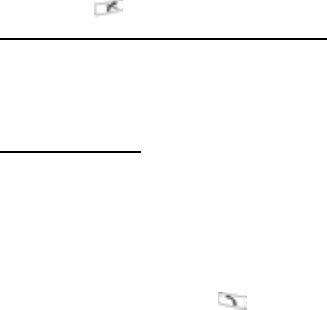
22
Calendar for an upcoming meeting time. The active call remains
connected and is indicated by a small pop-up window. To return to
the active call window, exit the application.
If you press , an active call will always disconnect.
Play/Record Sound Clips during a Call
To play a sound clip during a call, open the sound clip from its
current location and play. The other person hears the sound clip.
To record the current call, see page 141.
Multi-Party Calls
In a multi-party call, you can have a conversation with up to 5
different parties at the same time if supported by the network.
1. Call the first party.
2. After the call is connected, press Options and select New
call to enter a number or press Find to go to the Contacts to
dial a number and press . The first call is put on hold.
3. After the new call is answered, press Options and select
Conference to join the held call and the active call together.
From then on, there is only one active call, which is the multi-
party call.
4. To add another party to the call, repeat step 2, then press
Options and select Conference > Add to conference.
5. To have a private conversation with one of the parties, press
Options and select Conference > Private. Scroll to desired
party and press Private. The separated party becomes the
active call on your phone, the multi-party call is put on hold;
however, the remaining callers can continue with the multi-
party call. To return to multi-call, press Swap. To return
Private call to multi-call, press Options and select
Conference.
6. To drop a party from the multi-party call, press Options and
select Conference > Drop participant. Scroll to desired
party and press Drop.