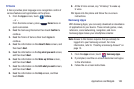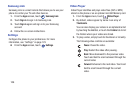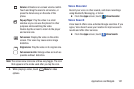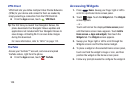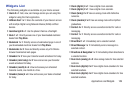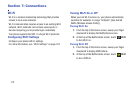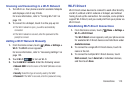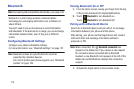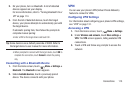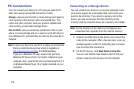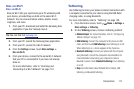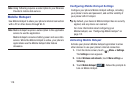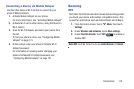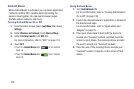Connections 113
Scanning and Connecting to a Wi-Fi Network
1. Turn Wi-Fi on. Your phone scans for available hotspots
and displays a list of any it finds.
For more information, refer to “Turning Wi-Fi On” on
page 112.
2. To connect to a hotspot, touch it on the pop-up list.
•
If the Wi-Fi network is open, you will be automatically
connected.
•
If the Wi-Fi network is secured, enter the password at the
prompt to connect.
Adding a Wi-Fi Network Manually
1. From the Home screen, touch
Menu
➔
Settings
➔
Wi-Fi
. The
Wi-Fi
screen appears.
For more information, refer to “Accessing Settings” on
page 123.
2. Touch
Wi-Fi
to turn on Wi-Fi.
3. Touch
Add Wi-Fi network
. Enter the following values:
• Network SSID
: Enter the name of the WAP (Wireless Access
Point).
•Security
: Select the type of security used by the WAP.
•Password
: If the WAP is secured, enter the password or key.
Wi-Fi Direct
Wi-Fi Direct allows devices to connect to each other directly
via Wi-Fi, without a Wi-Fi network or hotspot, and without
having to set up the connection. For example, some printers
support Wi-Fi Direct, and you could print from your phone via
Wi-Fi Direct.
Establishing Wi-Fi Direct Connections
1. From the Home screen, touch
Menu
➔
Settings
➔
Wi-Fi
➔
Wi-Fi Direct
.
The
Wi-Fi Direct
screen appears, and your phone scans
for available Wi-Fi Direct devices and lists them under
Available devices
.
2. To connect to a single Wi-Fi Direct device, touch its
name in the list.
3. To connect to multiple Wi-Fi Direct devices, touch
Multi-connect
, touch
Select all
or individual devices,
and then touch
Done
.