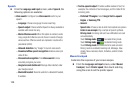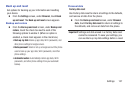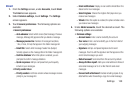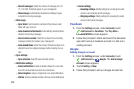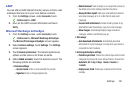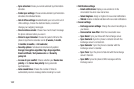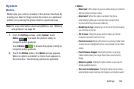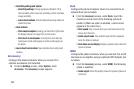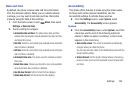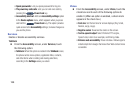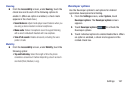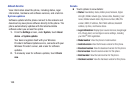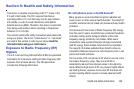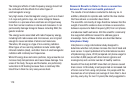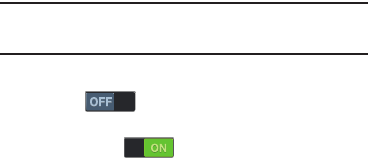
Settings 163
System
Motion
Motion lets you control a number of the phone’s functions by
moving your hand or finger across the screen in a particular
pattern or by moving the phone itself in a particular way.
Note:
For more information about using Motion, see “Motions
and gestures” on page 24.
1. From the
Settings
screen, under
System
, touch
Motion
to enable the phone’s ability to
recognize active gestures.
Touch
Motion
to disable the phone’s ability to
recognize active gestures.
2. Touch the
Motion
option. The
Motion
screen appears.
When an option is enabled, a check mark appears in
the check box. The following options are available:
•Motion
:
–
Direct call
: Lift the phone to your ear while viewing a contact to
dial the contact’s phone number.
–
Smart alert
: When this option is enabled, the phone
automatically notifies you to missed calls and alerts that
occurred while the phone was stationary.
–
Double tap to top
: A double tap on the top of the phone takes
you to the top of the list.
–
Tilt to zoom
: Tilting the phone while in Gallery or Internet
causes the screen to zoom in or out.
–
Pan to move icon
: Moving the phone in a panning motion (side
to side) moves a highlighted icon to a new location on the Home
screen.
–
Pan to browse images
: Moving the phone in a panning
motion while viewing an image moves focus around in the
image.
–
Shake to update
: Shaking the phone starts a new scan for
nearby available devices.
–
Turn over to mute/pause
: Turning the phone screen-down
automatically mutes incoming call ringtones and alerts sounds.