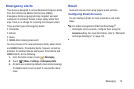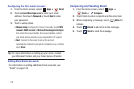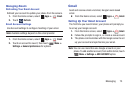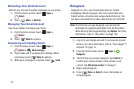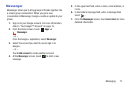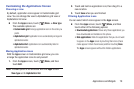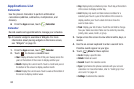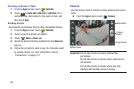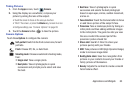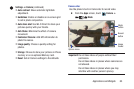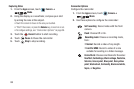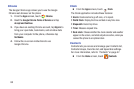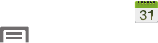
Applications and Widgets 81
Customizing the Calendar
1. From the
Apps
screen, touch
Calendar
.
2. Touch
Menu
, and then touch
Settings
to configure
these settings:
•View settings
:
–
Month view styles
: Choose month view style (Calendar view +
list, Calendar view +pop-up).
–
Week view
: Choose Timeline or Analog view for a week’s
events.
–
First day of week
: Choose a day to begin each week.
–
Hide declined events
: Enable or disable display of events.
–
Lock time zone
: Set event times and dates to a specified time
zone, so that times and dates do not change if you move to
another time zone.
–
Select time zone
: When Lock time zone is enabled, specify the
time zone for all events.
–
Show week number
: Display the number of the week (1 – 52)
in a
W
column to the left of
Sun
.
–
Calendars
: Select calendars to display.
• Event notification
:
–
Set alerts & notifications
: Choose
Alert
to receive alerts,
Status bar notification
to display notifications in the Status
bar, or
Off
for no notifications or alerts.
–
Select Ringtone
: Choose a ringtone for event notifications.
Touch
OK
.
–
Vibration
: Enable/disable vibration for event notifications.
–
Default reminder time
: Choose a default reminder time for
Calendar events (default time is 15 minutes).
–
Notifications while screen is off
: Enable/disable display of
notifications on the full screen while the screen is blanked.
–
Quick responses
: Pre-composed text to include with email
notifications to meeting attendees, guests, and so on.
•Gesture
:
–
Swipe with two fingers
: Show animation demonstrating how
to change the Calendar view with a simple swipe with two
fingers.