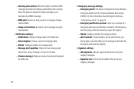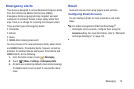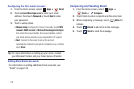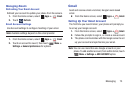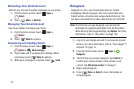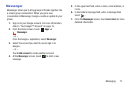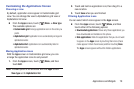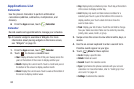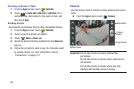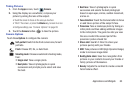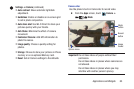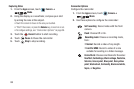Applications and Widgets 79
Customizing the Applications Screen
Choosing a view
By default, application icons appear in Customizable grid
view. You can change the view to Alphabetical grid view or
Alphabetical list view.
Ⅲ
From the
Apps
screen, touch
Menu
➔
View type
.
The available options are:
• Customizable grid
: Arrange application icons in the order you
prefer.
• Alphabetical grid
: Application icons automatically arranged in
alphabetical order.
• Alphabetical list
: Application icons automatically listed in
alphabetical order.
Moving Application icons
With the
Apps
screen in Customizable grid view, you can
arrange the application icons to suit yourself.
1. From the
Apps
screen, touch
Menu
, and then
touch
Edit
.
Note:
The
Edit
option is not available with the
Apps
screen
View type
set to
Alphabetical list
.
2. Touch and hold an application icon; then drag it to a
new location.
3. Touch
Save
when you are finished.
Filtering Application icons
You can select which icons appear in the
Apps
screen.
Ⅲ
From the
Apps
screen, touch
Menu
, and then
touch either of the following options:
• Downloaded applications
: Shows only those applications you
have downloaded and installed on the phone.
• Hide applications
: Mark the applications that you do not want
to appear on the
Apps
screen by touching their icons (check
marks appear in their check boxes) and then touching
Done
.
The
Apps
screen appears without the hidden applications.