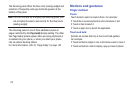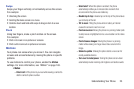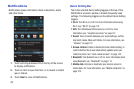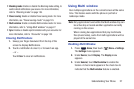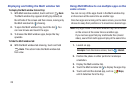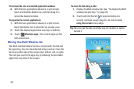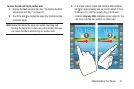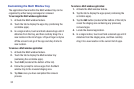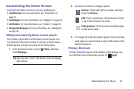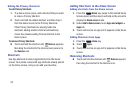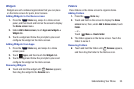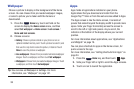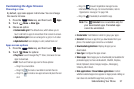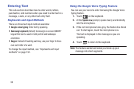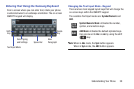32
Customizing the Multi Window tray
The applications found within the Multi window tray can be
organized by either being rearranged or removed.
To rearrange the Multi window applications:
1. Activate the Multi window feature.
2. Touch the tab to display the apps tray (containing the
scrollable apps).
3. In a single motion, touch and hold a desired app until it
detaches from the tray, and then carefully drag it to a
new location in the list of apps. Lift your finger or stylus
off the screen to let go of the app and drop it into its
new location.
To remove a Multi window application:
1. Activate the Multi window feature.
2. Touch the tab to display the Multi window tray
(containing the scrollable apps).
3. Touch
Edit
(located at the bottom of the list).
4. Follow the prompt to remove apps from the Multi
window tray to the revealed staging area.
5. Tap
Done
once you have completed the removal
process.
To restore a Multi window application:
1. Activate the Multi window feature.
2. Tap the tab to display the apps panel (containing the
scrollable apps).
3. Tap the
Edit
button (located at the bottom of the list) to
reveal the staging area containing any previously
removed apps.
4. Locate the desired application.
5. In a single motion, touch and hold a desired app until it
detaches from the staging area, and then carefully
drag it to a new location in the current list of apps.