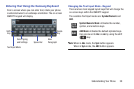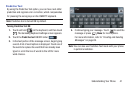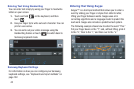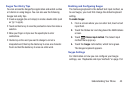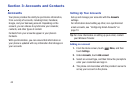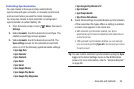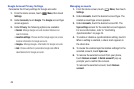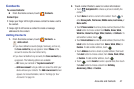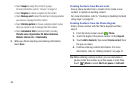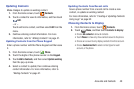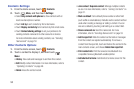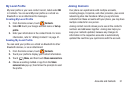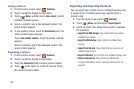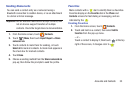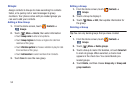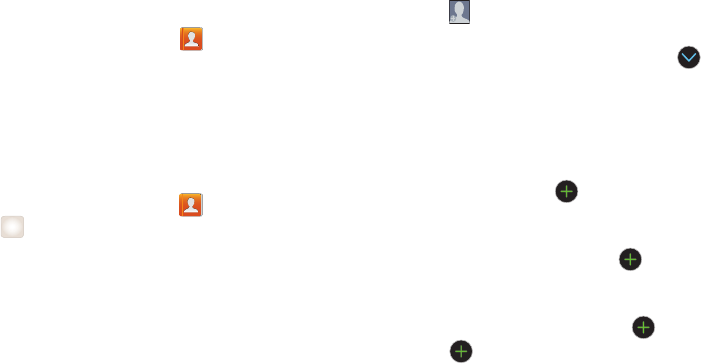
Accounts and Contacts 47
Contacts
To access Contacts:
Ⅲ
From the Home screen, touch
Contacts
.
Contact tips:
•
Swipe your finger left to right across a contact to make a call to
the contact.
•
Swipe right to left across a contact to create a message
addressed to the contact.
Adding Contacts
1. From the Home screen, touch
Contacts
➔
Add contact
.
•
If you have defined accounts (Google, Samsung, and so on),
the
Save contact to
pop-up appears. Select
Phone
or the
account to receive the new Contact entry.
•
If you have not defined any accounts, the
Save contact
pop-
up appears. The following options are available:
–
OK
: Saves your contacts in
“my device contacts”
.
–
Add new account
: Lets you define an account to which your
device will save your contacts. The
Add new account
screen
appears. For more information, refer to
“Setting Up Your
Accounts”
on page 44.
2. Touch contact fields to select or enter information:
•
Touch
Add photo ID
to choose a picture to identify the
contact.
•
Touch
Name
to enter a name for the contact. Touch to
enter
Name prefix
,
First
name
,
Middle name
,
Last name,
or
Name suffix
.
•
Touch
Phone number
to enter a phone number; then touch the
Label
button to choose a label from
Mobile
,
Home
,
Work
,
Work Fax
,
Home Fax
,
Pager
,
Other
,
Custom
, or
Callback
. To
add another number, touch .
•
Touch
Email address
to enter an email address; then touch the
Label
button to choose a label from
Home
,
Work
,
Other
, or
Custom
. To add another address, touch
•
Touch
Address
to enter a street or postal address; then touch
the
Label
button to choose a label, from
Home
,
Work
,
Other
,
or
Custom
. To add another address, touch
•
Touch
next to
Events
to enter a special date; then touch
the
Label
button to choose a label from
Birthday
,
Anniversary
,
Other
, or
Custom
.
+